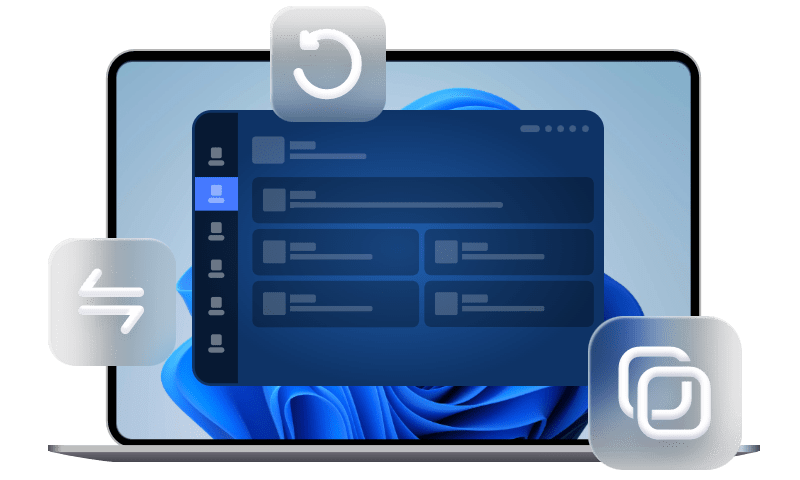Solved! Top 5 Fixes to WhatsApp No Backup Found
When intend to restore WhatsApp backup from iCloud, you may find WhatsApp says no backup found. What is it going on and how can you fix it? This guide can give you a hand.
WhatsApp restoring "No Backup Found' error
Hi, I am trying to recover my chat history from iCloud. Now when I signed back into iCloud and installed Whatsapp again and gave my same old number, Restore from iCloud saying "No Backup found". Any help or suggestion to get back my backup would be highly appreciated. what should I do now?
- Question from Apple community
Every data on your iPhone matters. When you are transferring iPhone to a new iPhone, restoring iPhone to factory settings to fix bugs, etc., you definitely don't want to lose data, including chats in WhatsApp, right?
While, when you intend to perform WhatsApp data restore, you may get such error messages says WhatsApp No Backup Found.
In this guide, we will go through why there is no backup found in WhatsApp and how you can get out of it. Without any further ado, let’s get started.
Why does WhatsApp say no backup found?
There might be a few reasons why WhatsApp restore from iCloud but no backup found. And the most common reasons are as follows.
▪ Sign in with a wrong phone number. If you want to restore WhatsApp from iCloud, you should be signed in to the same account that contains your backups. Also, you must be connected into your iCloud backup account.
▪ Unstable network. The backup and restore processes are performed through the internet. Naturally, if you're having network issues, it might be because your network connectivity isn't up to standard.
▪ iCloud backup corrupted or incomplete. There will be no backup found if the backup itself is corrupted or incomplete.
What’s more, any other software glitches or wrong settings can also lead to the issue. Keep reading to get useful troubleshoots.
5 fixes to WhatsApp no backup found
This part provides you with 5 useful ways to help you troubleshoot the issue - WhatsApp no backup found on iCloud.
Please firstly, check you are signed in WhatsApp and iCloud using the same phone number and your iPhone is connecting to a stable network. Just try them one after another until your issue gets fixed.
Fix 1. Check if iCloud Drive is enabled
iCloud backup & restore WhatsApp requires you to enable iCloud Drive. This might be the cause of iPhone WhatsApp no backup found error you're experiencing. Therefore, the first thing you need to check is the iCloud Drive settings. Apple makes it very simple to enable iCloud Drive settings.
Go to Settings on your iPhone > Tap [your name] > Choose iCloud > Make sure you’ve enabled iCloud Drive.
Fix 2. Check iCloud storage space
All your backups, whether they're photos, files, or app data like WhatsApp, will count toward your iCloud drive storage. As mentioned before, if iCloud backup WhatsApp is corrupted or incomplete, you will see no backup found in WhatsApp.
To check iCloud storage space, you can go to iPhone Settings > Tap [your name] > iCloud. If needed, you can tap Manage Storage from this page, and choose Upgrade to pay for extra iCloud space.
Fix 3. Delete old iCloud backup
In certain weird circumstances, previous backups may interfere with new ones. Deleting old iCloud backups helps free up iCloud space, and might also resolve WhatsApp iCloud backup not found problems.
To delete old iCloud backup, go to iPhone Settings > Tap [your name] > iCloud > Click Manage Storage > Tap Backups to delete old backup.
Fix 4. Update iOS and WhatsApp to the latest version
The latest version of WhatsApp and operating system might solve bugs and issues found in older versions. As a result, it is recommended you to update WhatsApp and iOS to the latest versions.
Update WhatsApp
Go to App Store app on your iPhone > Search and choose WhatsApp > If there is new version available, tap on Update button.
Update iOS
Go to Settings on your iPhone > Tap General > Software Update > If any update is available, download and install it.
Fix 5. Uninstall and reinstall WhatsApp
Reinstalling the software is your best choice if nothing else works. It sometimes can work and fix any bugs that have arisen. It is really simple to reinstall WhatsApp.
Tap and hold on the WhatsApp icon from your home screen > Tap Remove App on the lower left corner of the app and confirm.
Then, you can go to App Store on your iPhone to reinstall WhatsApp to your iPhone and try again.
Bonus tip: Backup WhatsApp messages to PC successfully
If you encounter the "WhatsApp no backup found" issue and can't fix it, you can also turn to an alternative way - FoneTool. It is a professional WhatsApp backup software. You can easily back up WhatsApp chats, stickers, photos, videos, etc. to PC with one click.
It uses a user-friendly interface, anyone can handle it. And you can easily manage, restore, and delete your WhatsApp backup with the tool.
Now just hit the download button to install FoneTool. And we will guide you on how to use it.
Step 1. Open FoneTool, and choose WhatsApp Manager from the left pane > Mouse over to Backup WhatsApp and click Get Started button.
Step 2. Here, you can enable backup encryption and choose a destination > Click Start Backup to begin.
Wait for the WhatsApp backup to be finished. To check your backup, you can go to the Backup History on the left pane.
Conclusion
That’s all for the five solutions to the issue - WhatsApp no backup found. Hope these solutions can be helpful, and you can restore WhatsApp backup successfully. If this guide helps you, please share it with others.