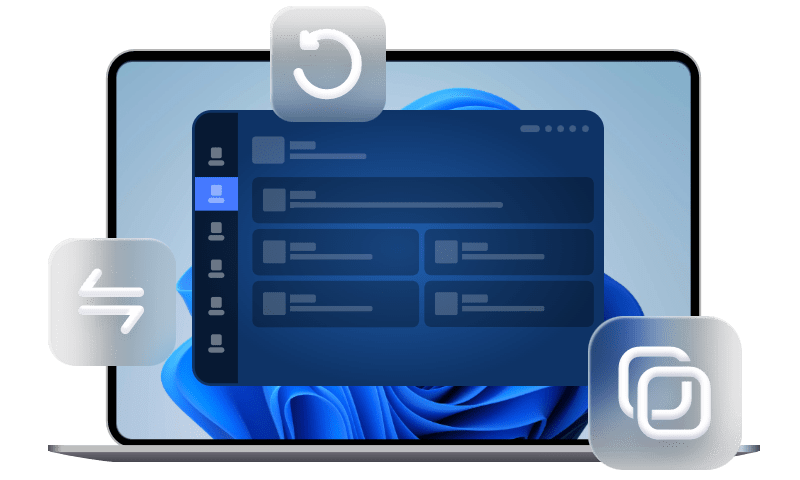[Answered] Where Is WhatsApp Backup Stored on iPhone/Android?
You have backed up WhatsApp messages on your iPhone or Android phone, but where is WhatsApp backup stored? Keep reading this guide to find answer to this question.
Where is my WhatsApp backup file located?
Dear all, this is a newbie. The question is, is there anyone got the idea the location of WhatsApp backup where I can restore my old chats to my new phone? Thanks everyone.
- Question from forums
It is a wise choice to regularly backup WhatsApp messages on iPhone or Android so that you won’t lose anything important. While now the problem is that when you want to browse the WhatsApp backup, where is WhatsApp backup stored?
If you don't have a definitive answer to this question, let this guide answer this question for you.
Where is WhatsApp backup stored on iPhone?
If you are using WhatsApp on your iPhone, Either iCloud or iTunes may be your choice to keep WhatsApp backup. Thus, WhatsApp backup location depending on how to backup WhatsApp.
Where is WhatsApp backup stored in iCloud
As a default cloud platform for iPhone backup, iCloud saves your WhatsApp backup in a hidden folder on iCloud Drive, making the files encrypted and unreadable. It is easy to enable iCloud WhatsApp backup, you can follow the steps below to make it.
Step 1. Go to Settings on your iPhone > Tap [your name] > iCloud > Turn on iCloud Drive and WhatsApp.
Step 2. Open WhatsApp on your iPhone > go to its Settings > Tap Chats > Chat Backup. From here, you can choose Back Up Now or Auto Backup.
You can then check your iCloud WhatsApp backups in this page. You can also go to iPhone Settings > [your name] > iCloud > Manage Storage to check WhatsApp backup size.
Where is WhatsApp backup stored in iTunes
The other tool you may used to backup WhatsApp messages is iTunes. It helps save your iPhone data on a computer. But the downside is that iTunes does not just save WhatsApp backups. Instead, it takes a backup of all iPhone data, which takes a long time. The steps are as follows.
Step 1. Connect iPhone to your computer using USB > Open iTunes on your computer > Click the phone-shape button.
Step 2. Click Summary in the sidebar > Select Encrypt iPhone backup if you want to encrypt it on the computer.
Step 3. Click Backup Now to start a manual backup.
Like iCloud, you can only find iTunes backup locations, but the backup files are encrypted and cannot be viewed. By default, your iTunes backup is stored in C:\Users\[PC name]\AppData\Roaming\Apple Computer\ MobileSync\ Backup.
Where is WhatsApp backup stored on Android?
As for Android users who use WhatsApp, Google Drive may be the mostly used tool for WhatsApp backup. To backup WhatsApp to Google Drive on Android, here are the steps.
Step 1. Open WhatsApp and tap the Menu button. Follow the path: Settings > Chats > Chat backup.
Step 2. Under Google Drive settings, select the Back Up to Google Drive option and set your desired backup frequency.
Step 3. Add the Google account you want to use for the backup. Lastly, tap the Back up over option to select your desired network for the backup.
To get to the Google Drive WhatsApp backup location, you can go to Google Drive app, navigate three-line button > Backups. Then, you will find the WhatsApp backup there.
How to restore WhatsApp backup to iPhone/Android
If you are looking for a WhatsApp backup location in order to restore a WhatsApp backup to your iPhone or Android phone, you can follow the instructions in this part to make it.
Restore WhatsApp backup to iPhone
Just in case, you can follow the steps below to restore WhatsApp from iCloud or iTunes to iPhone.
Restore WhatsApp backup from iCloud to iPhone
Uninstall and reinstall WhatsAppp on your iPhone > Verify your phone number > Tap Restore Chat History > Follow the onscreen instructions to complete data restore.
Restore WhatsApp backup from iTunes to iPhone
Step 1. Connect your iPhone to the computer that you used to backup your iPhone > Open iTunes > Select your iPhone > Select Restore Backup.
Step 2. Pick the latest version of backup > Enter the password if asked > Click Restore and wait for the restore time to finish.
Restore WhatsApp backup to Android
The following steps illustrate how you can WhatsApp from google drive to Android.
Step 1. Uninstall and reinstall WhatsApp on your Android phone > Follow the on-screen instruction and verify your phone number.
Step 2. Tap RESTORE when prompted to restore your chats and media from Google Drive.
Step 3. After the restoration process is complete, tap NEXT. Your chats will be displayed once initialization is complete.
WhatsApp will continue to restore your media files after your chats are restored.
Bonus: Flexibly backup WhatsApp on iPhone to PC
Now you have known the location of WhatsApp backup. Apparently, it is not easily to find and manage your iPhone WhatsApp backup on iCloud.
For iPhone users, there is another way to backup WhatsApp messages - FoneTool. It supports backup all your WhatsApp data to computer and restore. It allows you to specify a location on your computer to save your WhatsApp data. So you can flexibly manage your WhatsApp data on your computer.
Now free download FoneTool, and see how to backup WhatsApp messages with FoneTool.
Step 1. Connect your iPhone to computer. Run FoneTool on it.
Step 2. Choose WhatsApp Manager on the interface. Move your mouse to the WhatsApp Backup. Click Get Started.
Step 3. To choose a backup location, just click Backup Storage Path in this window. Then click Start Backup.
Conclusion
Where is WhatsApp backup stored? I believe you already have a clear answer after reading this guide. Although you can't see the exact files backed up by WhatsApp on your iPhone or Android phone, you can know when the last backup was and the size of the backup. If this guide helps you, please share it with others.