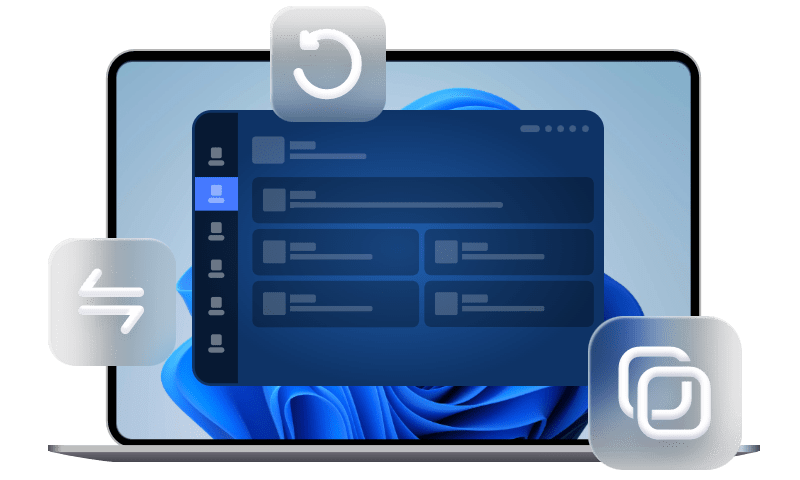[3 Ways] Backup WhatsApp on iPhone Without iCloud
Without paying for extra iCloud storage, you may want to backup WhatsApp on iPhone without iCloud. This guide provides you with three tools to help you make it.
How can I backup WhatsApp on iPhone without iCloud?
As an official iOS data backup tool, iCloud can also be used for WhatsApp backup. Although it is simple to let iCloud backup WhatsApp, you may be looking for ways to backup WhatsApp on iPhone without iCloud because of one of the following reasons:
? You must sign in to WhatsApp with the Apple ID used to access iCloud.
? You need to have at least 2.05 times the space available in your iCloud account and on your phone than the actual size of your backup. Thus, 5 GB of free iCloud storage cannot be enough, and you need to pay for extra storage.
? WhatsApp backup may take a long time depending on the Internet condition, the size of WhatsApp data, etc.
Whatever the reasons, you will know how to backup WhatsApp chats on iPhone without iCloud. Look through the three ways below, and choose one to do you a favor.
Way 1. Backup WhatsApp on iPhone without iCloud via FoneTool
No Internet requirements, the third-party iOS data backup tool - FoneTool supports backup WhatsApp on iPhone to PC in a simple and quick way.
? Unlimited backup space. With the help of FoneTool, you can modify the backup destination to backup iPhone to NAS, external hard drives, local folders, etc., making backup space unlimited.
? More backup functions. Besides WhatsApp chats, you can also backup selective photos, videos, and so on from iPhone to PC.
? Wide compatibility. It is compatible with models of iPhone, including the latest iPhone 15, as well as iPad, and iPod.
Click the icon below to free download FoneTool on your computer, and follow the step below to know how to backup WhatsApp on iPhone without iCloud, but via FoneTool.
Step 1. Launch in FoneTool > Connect your iPhone to a computer > You may need to tap Trust on your iPhone.
Step 2. Click WhatsApp Manager from the left pane > Get to WhatsApp Backup and click Get Started.
Step 3. Enable Backup encryption as you like > Select a storage path to save the backup > Click Start Backup button.
If you need to check or restore the backup, you can visit the Backup History page and you can locate, restore, export, or delete your WhatsApp backup.
Way 2. Backup WhatsApp on iPhone without iCloud via iTunes
iTunes is not only a tool for managing media files on your iOS devices, but can also backup everything on your iPhone, in which WhatsApp chat history is also included.
Step 1. Connect iPhone to your computer using USB > Open iTunes on your computer > Click the phone-shape button.
Step 2. Click Summary in the sidebar > Select Encrypt iPhone backup if you want to encrypt it on the computer.
Step 3. Click Backup Now to start a manual backup.
Way 3. Backup WhatsApp on iPhone without iCloud via Email
Without using iCloud, you can also send yourself an email to backup WhatsApp chats on iPhone. However, it is worth noting that if you enable WhatsApp backup on iPhone without iCloud but email, you cannot restore WhatsApp chat history, but can only view the threads in your email inbox. Now, follow the steps below to backup WhatsApp via email.
Step 1. Open WhatsApp and click the chat you’d like to backup > Tap the name of the contact > Tap Export Chat.
Step 2. According to your needs, choose Attach Media or Without Media.
Step 3. Choose Mail > Type in your email address > Click Send to export your WhatsApp chats.
When it is done, you can go to your email client to view the WhatsApp backup.
?Bonus tip: How to backup WhatsApp on iPhone using iCloud
you can backup WhatsApp on iPhone using iCloud with the following steps.
Step 1. Open WhatsApp on your iPhone > go to its Settings > Tap Chats > Chat Backup.
Step 2. You can tap Back Up Now to take an immediate backup, or choose automatic backup WhatsApp by going to Auto Backup and set its frequency to daily, weekly, or monthly.
Summary
That’s all for the three ways to backup WhatsApp on iPhone without iCloud. You can make use of FoneTool or iTunes to backup WhatsApp messages on iPhone to PC. You can also send an email to yourself to save wanted WhatsApp chats. If this guide is helpful, please share it with others.