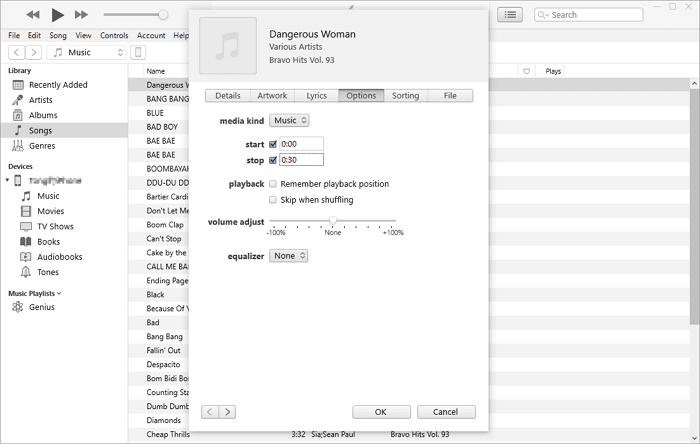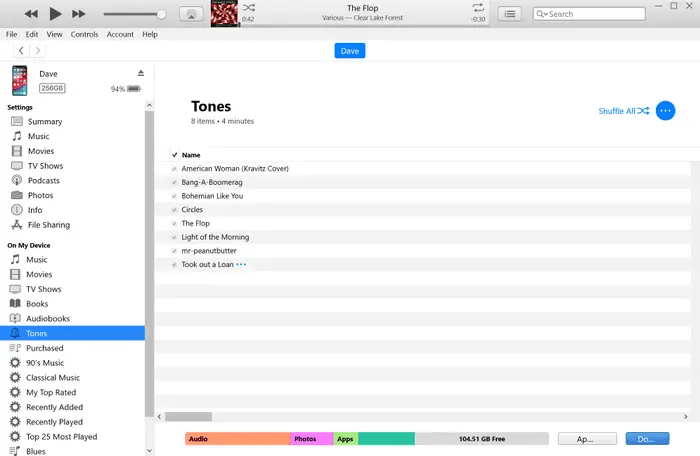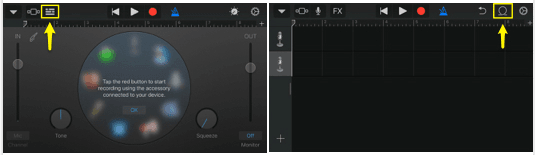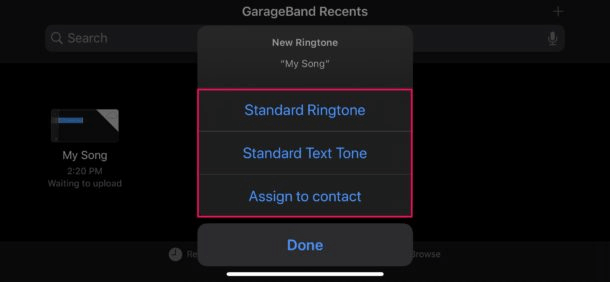[2024] How to Add Ringtones to iPhone 7/8/X/11/12/13/14/15
How to add ringtones to iPhone 7 or change ringtones on iPhone 7 to your favorite songs? Read this post to learn how to put or set custom ringtones on your iPhone 7 easily.
Adding ringtones to iPhone 7 may be difficult for some people. Although iPhone comes with some default ringtones for users, it can’t meet the needs or preferences of people. Especially, most people would like to set their favorite music song as ringtone on iPhone 7. Because it will make iPhone 7 special and charming.
So how to add ringtones to iPhone 7? Keep reading on this tutorial, we will show you the instructions to add or set ringtones on iPhone 7/8/X/11/12/13/14/15.
Part 1. How to Add Ringtones to iPhone 7 with iTunes?
iTunes can be a good way to add ringtones to an iPhone. It can help you to customize ringtones and add music to iPhone 7. Here are the details you can follow.
Customize ringtones with iTunes
1. Open and update iTunes to the newest version.
2. Select the song you want to set as ringtone. (Remember that the song will last 30 seconds at most.)
3. Right-click the song and choose to Get Info to set the start and stop times on the song.
4. Right-click the same song and select Create AAC Version.
5. Right-click the song segment and choose Show in Windows Explorer. Then change the extension from “.m4a” to “.m4r.”.
6. Copy the file & delete the old one.
Add custom ringtones to iPhone 7
1. Click Music at the bottom of the iTunes menu bar and select Ringtone. In the ringtone interface, copy the .m4r file from local to Music.
2. Now connect your iPhone 7 to computer via the USB cable.
3. Click the device icon and choose Summary. Check the option Manually manage music and videos. Click Apply to confirm.
4. Choose Tones > Sync Tones to your iPhone 7.
Tips: If the song you liked is not in the iTunes library, you can click File > Add Folder to Library > browse your computer and select the song you want to set as a ringtone to iTunes library.
Part 2. How to Put Ringtones on iPhone 7 via GarageBand?
Sometimes the song which you want to set as a ringtone stored on iPhone 7, you can set the song as ringtone on iPhone 7 directly. The GarageBand can help you convert songs in your Music Library to iPhone ringtones. Download GarageBand free from the App Store and check the one-by-one steps to see how to set a song as a ringtone on iPhone 7.
1. Open GarageBand on iPhone 7 > Click “+” in the top right corner > Tap TRACKS > Scroll down to choose AUDIO RECORDER interface.
2. Click “+” in the top right corner > Choose Section A in Song Sections > Turn off Automatic option > Tap the arrow to change the number to 12 > Tap Done.
Note: If this value is more than 12, then it’ll trim your ringtone automatically. So please make sure it is up to 12 max, or it should be lesser than that.
3. Click the View button > Choose Loop Browser button at the top right-hand corner > Tap Music to choose the song you want to convert.
4. Tap and hold the song to add it to GarageBand > Use the trimming and split editing features to edit the 30 seconds ringtone.
5. Tap the downward-pointing triangular > Tap My Songs to save the audio you just create.
6. Long press the song > Tap Share > Choose Ringtone > Rename the ringtone > Tap Use sound as… > Choose from Standard Ringtone, Standard Text Tone, Assign to contact based on your choices. (Standard Ringtone is preferred.)
✎ Tips:
Standard Ringtone: Set the customized ringtone as standard ringtone.
Standard Text Tone: Use the ringtone as your standard text or notifications tone.
Assign to contact: Associate a ringtone with one of your contacts.
The above part is about how to add ringtones to iPhone 7 with iOS 14, 13 by using GarageBand. You can add or set your favorite song as ringtones to iPhone/iPad/iPod Touch.
Part 3. How to Set Custom Ringtone on iPhone 7?
After you have put the newly created ringtones on your iPhone 7/8/X/11/12 with iTunes or GarageBand, you can now change your iPhone ringtone by setting a custom one in Settings. Go to Settings on your iPhone 7 > Sounds & Haptics > Ringtone > Select the ringtone you just added to your iPhone.
Recommend: An Easy Way to Backup iPhone Ringtones
Adding ringtones to iPhone 7 can make your iPhone unique, but you don’t want to lose your customized ringtones or music on your iPhone. Hence, I would like to introduce one professional iPhone backup tool- FoneTool, which lets you backup your iPhone ringtones safely and easily.
● Backup music files without iTunes.
● Support backing up ringtones and music from iPhone to PC.
● Allow transferring ringtones and music songs between iOS devices.
● Permit to restore data to your iPhone directly and it will not erase any existing data.
With the user-friendly interface, you can complete iPhone backup and restoration in a few clicks. Go for it now and discover more!
Conclusion
Now you have learned about adding ringtones to iPhone 7/8/X/11/12/13/14/15. To put ringtones on iPhone 7 directly, you can use GarageBand to set a song as a ringtone. Or if you have stored songs on computer, you can add ringtones to iPhone 7 with iTunes.
And you can set custom ringtones on iPhone 7 with default ringtones. What’s more, if you want to backup your ringtones or music songs on iPhone 7/8/X/11/12/13/14/15 with ease, FoneTool is a good choice for you. And you can find more useful functions about it, such as HEIC Converter, Erase iPhone, etc.