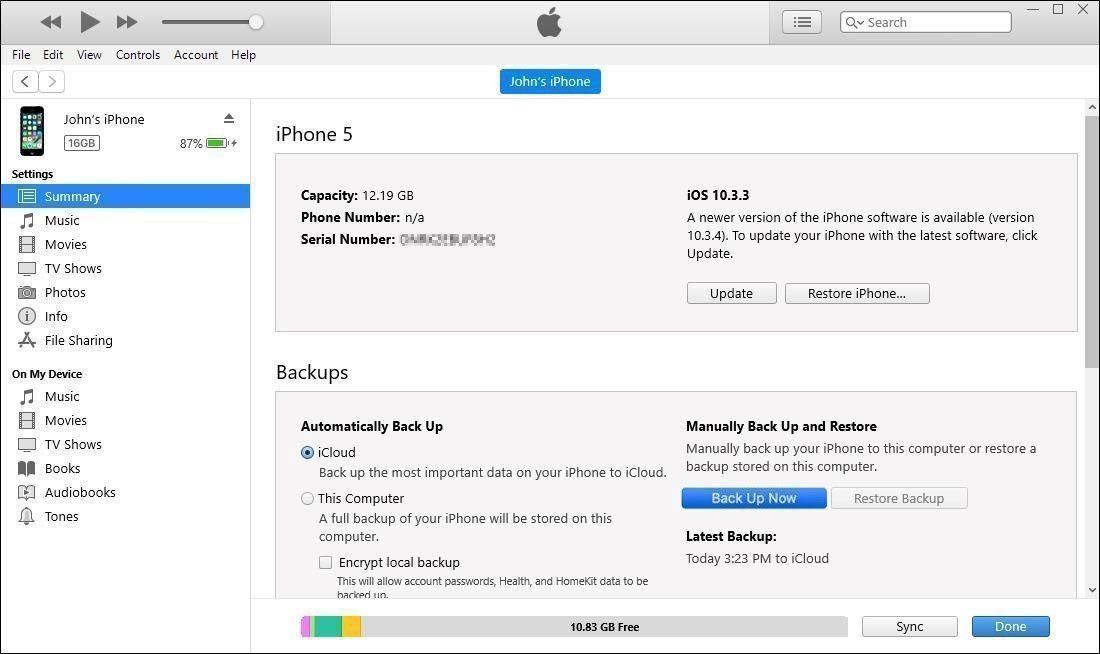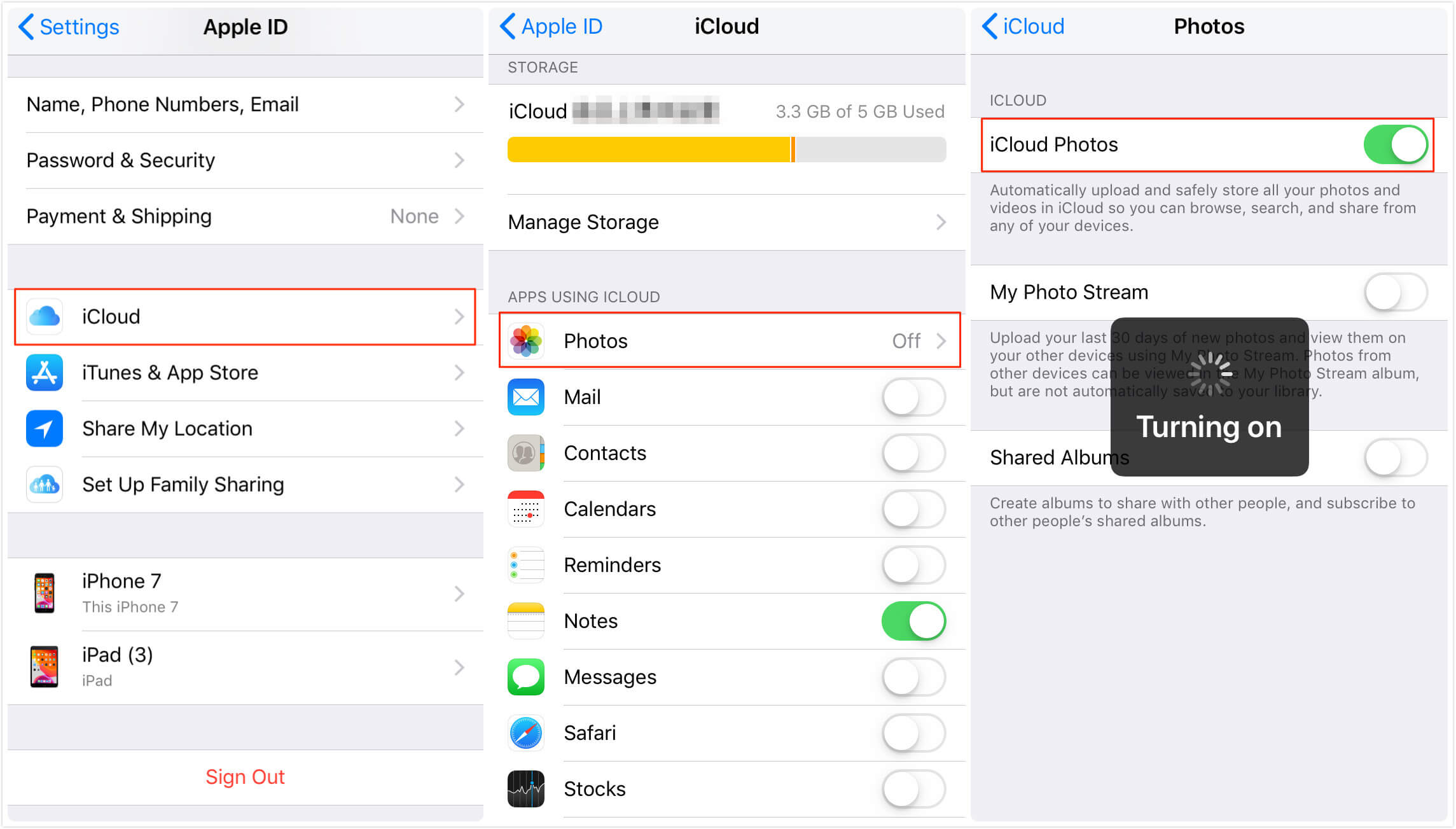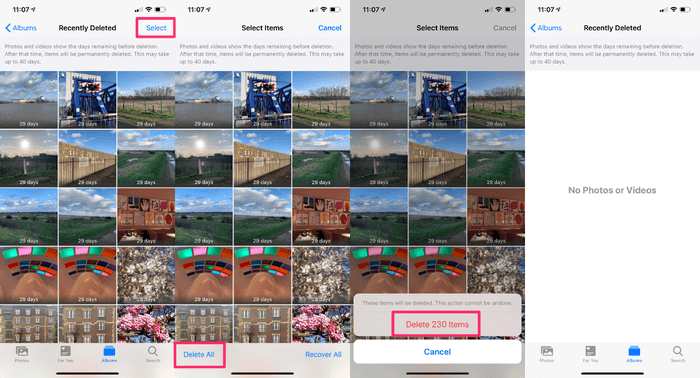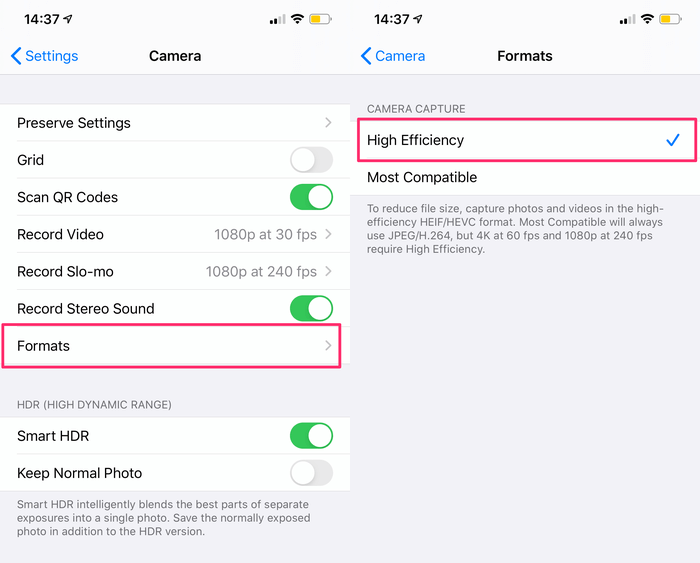iPhone Storage Full? Fix it Without Losing Data
Seen the message iPhone storage full from time to time? Try to get rid of iPhone storage full issue with these methods on your iPhone 7/8/X/11/12/13.
Storage full
My iPhone storage is full because of photos. But I’m saving my pictures in the iCloud. 35 GB of my iPhone storage is from Photos. Can someone help me solve the problem? Because I only have 4000 pictures on my phone.
- Question from Apple Community
It’s so frustrating for all of us that when we used the current iPhone for a long time, we will get a message saying that iPhone storage full. After you receive the message, you will find your iPhone cannot operate as smoothly as before. What’s worse, you are not allowed to take photos sometimes or restore iPhone because not enough space.
This passage will give you two kinds of methods to help you get rid of the issue. One is to delete the files on your iPhone directly after backing up your iPhone, the other is to reduce iPhone space used by apps. So, let’s get started.
Part 1. Optimize iPhone storage space by backing up
Although backing up your iPhone cannot free all the space on your iPhone, you can delete some less important files from your iPhone, which can optimize the storage space to some degree.
Method 1. Backup iPhone using iTunes
iTunes is used to purchase and manage media files, but now more and more iPhone users backup their iPhone to iTunes. The steps to make iTunes backup is pretty easy.
Step 1. Download and install the latest version of iTunes > Connect your iPhone to the computer with a USB cable.
Step 2. Click the phone-shape icon in the upper-left corner > Click Back Up Now in Summary.
Then iTunes starts backing up your iPhone data and settings to computer. Keep your iPhone connected until the backup process is finished.
Method 2. Backup specific files with FoneTool
FoneTool provides you a professional and easy way to backup essential files on iPhone, in which you can freely preview and select files as you need.
Download FoneTool, and let’s selectively back up iPhone to computer.
Step 1. Launch FoneTool > Connect your iPhone to the computer > On the Home screen, click Phone Backup > Go to Selective Backup and click Get Started.
Step 2. Check each icon to preview and select files you’d like to backup to the computer > Click OK.
Step 3. Click Start Backup to start the backup task.
Tip: It’s easy for you to check the backup files on the Backup History screen. You can locate, browse and delete the backup files here.
Besides backing up iPhone, FoneTool enables you to find duplicate photos on iPhone with its Photo Deduplication function. It helps you automatically scan and filter all duplicate and similar photos on iPhone so that you can choose to delete them with a few clicks without effort.
If it is not enough for you to save iPhone storage with backup, you can try some specific ways in Part 2 to reduce the space used by default apps.
Part 2. Reduce iPhone storage space used by apps
Reducing space used by apps is another effective way to avoid iPhone saying storage full. After all, the documents and data of an app’s storage always account for the largest amount of data.
Reduce space used by default app
For default apps, there are some specific solutions to free up storage. Just for an inspiration, there are something you can do with the Photos app when you find iPhone storage full.
Save photos in iCloud Photos
iCloud will sync the photos with full-resolution versions, while lower-resolution versions will still available to browse on your iPhone. Follow the steps below to free iPhone storage by iCloud syncing.
Step 1. Go to Settings > Tap [your name]
Step 2. Enter iCloud > Select Photo
Step 3. Switch on iCloud Photos to make it.
Notes:
⁕ You won’t be able to access the full resolution photos offline, and when you’re online, it takes a little time to download them before you can view them.
⁕ You can also repeat the steps to backup other types of data. When it is finished, you can delete the less important files to free iPhone storage.
Empty your deleted photo folder
It’s the easiest way to free up the storage space in your Photo Library. When you delete a photo, it will actually be moved to a folder named Recently Deleted, and it will continually take up storage in your iPhone for 40 days. Thus, it’s necessary to empty the deleted photo folder to reduce space.
Go to Photos > Scroll down to Recently Deleted > Make sure you don’t need these photos anymore, then click Select > Click Delete All to make it.
Enable High Efficiency when storing files
Make sure you’ve enabled files to be stored as High Efficiency if your iPhone 7 or later versions of iPhone storage full. Since iPhone 7, iPhone users can store images as HEIF files and videos as HEVC files by default, which can reduce a large amount of space.
To make sure this function is enabled on your iPhone, go to Settings > Scroll down to Camera > Select Formats > Tap High Efficiency.
Reduce space used by third-party apps
You may have downloaded a lot of third-party apps for entertain, work, or any other purposes. These apps and their documents and data always account for the largest amount of data. Therefore, you'd have to do something with third-party apps when iPhone storage is full.
Delete unused apps
The simplest and fastest way to save iPhone storage space is to delete the apps you don't need any more. To delete some unwanted apps from your iPhone, you can easily save about 1 GB of additional space on your iPhone.
Clear app caches
You may open apps like Facebook, Instagram and TikTok to kill time for several times a day. However, these apps can save a ton of redundant data that takes up lots of space on your iPhone. Just go to the Settings > General > iPhone Storage to find out which apps are taking up the most space.
You can delete just the data associated with the certain app by tapping it and pressing Delete Documents and Data.
Conclusion
That’s all about how to fix iPhone storage full problem. You can make a phone backup before deleting some unnecessary files on your iPhone to optimize the storage space. For default apps, it’s needed to delete useless files regularly to reduce the space used by them. You can also delete and reinstall apps, clear the browser cache, etc. to free up more space on your iPhone. Hope this passage can help you.