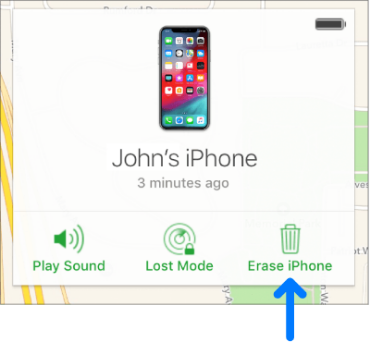[4 Ways] How to Wipe iPhone for Trade In
This guide will show you how to wipe iPhone before trade in. You would know how to erase iPhone without Apple ID or screen passcode.
How to Wipe iPhone 14
My old iPhone 14 is going to be shipped to its buyer and I would like to delete everything on it. Is there any to quickly wipe my iPhone clean?
- Question from Apple Community
After you have transferred data to iPhone 15 or a new iPhone, it's time to deal with the old iPhone. If you are going to sell or give away the device, your data should be definitely erased so that the new device owner has no way to view your sensitive information. Depending on the situation, there are different methods to wipe an iPhone.
✓ If you want to wipe iPhone to factory settings, you can find the option in Settings to factory reset iPhone.
✓ If you have forgotten Apple ID/screen passcode, you can erase iPhone without password with iTunes/iCloud.
✓ If you are planning to erase iPhone for trade in, you can rely on professional tools to completely delete everything to ensure that the data cannot be recovered.
In this guide, we will show you all the ways to wipe iPhone clean to 100% disconnect another person from stealing your private information on your old device.
Attention: Once you erase iPhone and send the device away, your data disappear forever. It's recommended to backup iPhone before you clear everything.
Section 1. How to Wipe iPhone to Factory Settings
There is an option to reset the iPhone in Settings. It helps you to factory reset iPhone. after the reset, the device needs to be activated again before you can use it.
How to Factory Reset iPhone via Settings App
1. Connect iPhone to the Internet.
2. Open Settings app on your old iPhone.
3. Select General at the bottom of the screen.
4. Select Reset then.
5. Select Erase All Content and Settings and enter your passcode to erase the device.
(iPhone running on iOS 15 and later, go to Settings > General > Transfer or Reset iPhone > Erase All Content and Settings.)
It won't let you erase all content and settings? You can read this erase all content and settings not working guide to get solutions.
Section 2. How to Wipe iPhone Clean with iTunes
iTunes is a powerful tool to import and export iPhone data. As a PC application, it could wipe your iPhone in a stable process.
Steps to Wipe iPhone with iTunes
1. Download the latest iTunes and connect iPhone to computer with USB cable.
2. If your iPhone could be recognized by iTunes, there would be a device icon appearing below the option Account. Click it then.
3. Click the button Restore iPhone (not Restore Backup) to wipe your iPhone.
Besides, iTunes can help you erase iPhone without passcode. It's also possible to make it if you haven’t connected iPhone to this computer before and computer can’t read the device. All you have to do is to put your iPhone into Recovery Mode.
Section 3. How to Wipe iPhone Clean with iCloud
The worst thing for an iPhone user is losing the device. To minimize the loss and stop letting the bad guys seeing your notifications on the screen, users could wipe iPhone from iCloud. If the device is not connected to the Internet now, it would be erased once it is online next time. It's also a way to erase iPhone without password.
How to Erase iPhone Remotely with iCloud
1. On your computer, open a browser and go to www.icloud.com.
2. Sign in the Apple ID of the device. The verification code from the lost iPhone or other device is required. You could also choose to receive the verification code from text message.
3. Select Find iPhone.
4. Select Devices on the top of the window and then select the lost device. Click Erase iPhone then.
Section 4. How to Erase iPhone for Trade in
If you want to erase iPhone for trade in, two issues need to be noted:
- You have backed up the iPhone. In this way, you will not lose important data.
- The iPhone should be completely wiped so that no data recovery tool can find your data.
The most professional software would bring you the best experience. FoneTool would let you easily save all the useful items and erase everything on iPhone with 1 click. You can also let it help you transfer data from old iPhone to new iPhone without effort.
Steps to Erase iPhone before Selling
Step 1. Get FoneTool and connect iPhone to PC with USB cable. Supports all iPhone models, iPhone 15/14/13/12/11/X/8/7/6.
Step 2. Click Toolbox > Select Data Eraser.
Step 3. Go to Erase all data.
Step 4. Check options as per your needs. If you want to backup iPhone first, click Backup Now.
Step 5. Click Erase Data.
Conclusion
iPhone data is important and your private information should not be exposed to others in an improper way. This guide has told you how to wipe iPhone 15/14/13/12/11/X/8/7 in every way to protect your data. If you want to wipe iPhone for trade-in, FoneTool is highly recommended. The tool will erase data multiple times, making data recovery impossible.