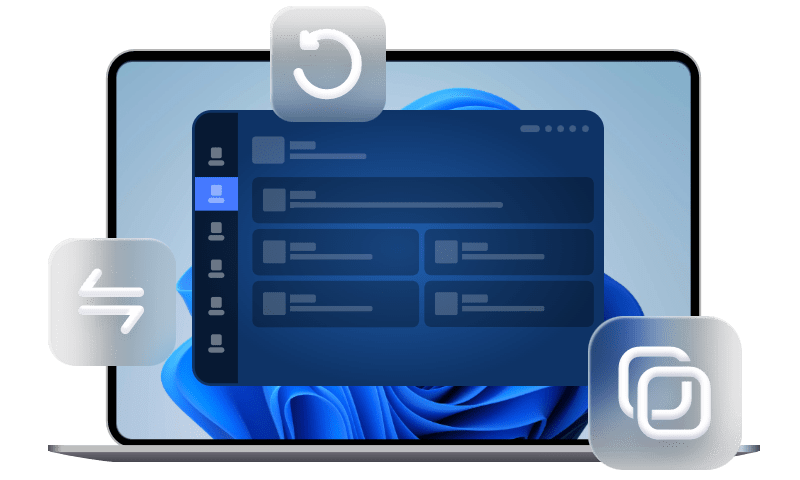[8 Proven Ways] How to Transfer Apps from iPhone to Android
Are you looking for methods of how to transfer apps from iPhone to Android? This article introduces 8 practical ways to transfer apps from iPhone to Android, you can choose the one you prefer according to your actual situation.
How to Transfer Apps from iPhone to Android
Since iPhone and Android phones use different operating systems, it seems to be a tremendously challenging thing to transfer everything from iPhone to Android, especially those apps that retain a lot of valuable data for work and life.
If you are wondering how to transfer apps from iPhone to Android phones, don't be overwhelmed, this detailed guide shares 8 well-proven ways to help new Android users transfer apps from iPhone to Android easily.
Method 1. Re-download the Application from Google Play
The most straightforward method on how to transfer apps from iPhone to Android devices is to download the same app from the Google Play store to your Android device. If the app stores data on the server, simply sign in to Android using the ID you used on your iPhone and your data should be accessible. However, whether the app's data is retained will depend on how the app stores the data.
Also, for some users who have to install dozens of apps on their Android phones, this is not an ideal approach. So we will also show some other workable methods, keep reading to get more details.
Method 2. Transfer Apps from iPhone to Android Using Google Drive
Using Google Drive is one of the easiest ways to perform how to transfer apps from iPhone to Android. You just need to install the Google Drive app on your iPhone and then send the Apps to Google Drive. You can sign in to Google Drive from your Android phone and restore apps from the backup.
Pros:
1. The data saved to Google Drive will always be safe and will not be affected by any malware or viruses.
2. After moving files to Google Drive, you can access them from any other device. 3. It provides a keyword search option to make searching easier.
Cons:
1. If the file size is too large, it will be slow to upload and download and thus take a lot of time.
2. It only provides users with 15 GB of free storage space to store files.
Method 3. Move Apps from iPhone to Android with SHAREit
Alternatively, SHAREit is a very popular app to transfer apps from iPhone to Android. It allows users worldwide to share apps, videos, games and other types of data content between Android and iPhone at a super fast transfer speed. Check out the following steps to learn how to move apps from iPhone to Android.
On your source iPhone: Download and install the SHAREit app from the APP Store. After that, make sure that both devices are in as close range as possible and turn on their WiFi and Bluetooth at the same time. Launch SHAREit and tap Send. Select the application you want to transfer and click Connect ti iOS/ WP to choose the target device.
On the target Android phone: Launch the SHAREit app and click on the Receive option. Then you can start to share apps from iPhone to Android.
Pros:
1. This free tool can wirelessly transfer various file types such as apps, music, videos, photos, documents, etc.
2. It is widely available for Android, iOS, and Windows platforms.
Cons:
1. It can only transfer apps, not app data. And the transferred application needs to be reinstalled.
2. It does not support devices with low storage space.
Method 4. Use File Transfer to Transfer Apps from iPhone to Android
File Transfer is a powerful app for iPhone to Android transfer. It is capable of transferring various types of files to each other. Meanwhile, it is not subject to any restrictions and can be transferred without a network.
With the help of this tool, you can easily and quickly transfer content from iPhone to Android. It is compatible with all kinds of operating systems, such as iOS, Mac, Android and Windows. Let’s take a look at how to share apps from iPhone to Android.
On your iPhone: Run File Transfer > Click Send > Select File or Folder where the app is stored, Click OK > Choose the target device.
On your target Android phone: Click the Receive button > Wait for the app transfer to be completed.
Pros:
1. Send multiple files or even entire folders quickly. It can transfer 1GB of files in 4 minutes.
2. It securely moves the data you need without resetting the device or deleting the original data.
3. Completely free app to transfer contacts, photos, messages, apps, music, notes, videos, and more data from iPhone to Android without creating a WiFi connection.
Cons:
1. Since it is not a cloud storage service, if your phone is accidentally lost or damaged, it may affect the data that exists in the app.
2. It can only send or receive 5MB of data at a time.
Method 5. Share Apps from iPhone to Android via Switch to Android
We all know that Apple has developed an Android transfer-to-iPhone app - Move to iOS to help users transfer data from Android phones to iPhones, and Google has launched a free iPhone-to-Android data transfer app called Switch to Android. This tool can help the app to move from iPhone to Android easily when switching to Android phones.
Connect your iPhone and Android phone via a cable > Open the Switch to Android app on your iPhone > Choose the apps you need to transfer > Click Continue. Wait for the copy to complete.
Pros:
1. Securely move data to Android without network.
2. Supports almost all data supported by Google Drive.
3. Helps users copy files from iCloud and reminds them to turn off iMessage and convert it to Android's service.
Cons:
It can only transfer data to an inactive brand-new Android phone, if your phone is already set up, you need to reset your phone first.
Method 6. Transfer apps from iPhone to Samsung via Smart Switch
If your Android phone is a Samsung model, there is an excellent app to switch from iPhone to Android. Smart Switch, developed by Samsung, is a great software that allows you to manage the content of your old phone and transfer any content you want to your Samsung device. Just follow the on-screen instructions to figure out how to transfer apps from iPhone to Android phone.
Pros:
1. It is a free application.
2. The interface is intuitively simple and easy to use.
Cons:
1. Although various iOS and Android devices are supported, the target device must be a Samsung phone.
2. Can't solve the problem of paid apps. After transferring iPhone paid apps to a Samsung phone, you need to pay for the Android app again.
3. To transfer data between two devices, there should be 500MB of data on both devices.
Method 7. Transfer apps from iPhone to Google Pixel
To seamlessly transfer data from other mobile devices to the Pixel, Google has equipped the Pixel with a native tool called Quick Switch Adapter. This OTG adapter will guide you on how to transfer everything from iPhone to Android across operating systems.
1. Connect your iPhone to the Pixel Quick Switch Adapter, then plug the adapter into your Pixel device.
2. When prompted to connect, click the Trust button on your iPhone.
3. Sign in to your Google account. You can choose to sign in to your existing account or create a new Google account.
4. Then select what you want to move and click the Copy button to transfer your data.
Pros:
You can move photos, videos, audios, contacts, messages, iMessage, calendar, apps, and a few other data types.
Cons:
1. Unexpected connection problems often occur.
2. The procedure is cumbersome and not easy to use.
3. This method is only available for your old device running iOS 8.0 or later or Android 5.0+ versions.
Method 8. Share apps from iPhone to LG
LG is also an Android phone brand with a dedicated data migration application. It has a free LG Mobile Switch application that can be used to transfer many different types of data such as photos, video, music, text messages, calendar, apps and more. It can be downloaded from the Google Play store and installed on devices with different operating systems.
Pros:
1. It has a user-friendly interface and is easy to use.
2. Move apps from iPhone to Android at a fast transfer speed to save time.
Cons:
1. The app only supports transferring data to devices that do not have backup to cloud service enabled.
2. Data backed up to any cloud service (e.g., iCloud, Google Drive, etc.) is not transferred.
Bonus Tip: Transfer More Files from iPhone to Android
In the above content, you already learn how to send apps from your iPhone to your Android. There are other data, such as photos, music, videos, contacts, etc. on your iPhone. If you also need to transfer them to other Android device to share them, here we strongly suggest you to use an app - FooneTool iOS client.
FoneTool is a professional data transfer app, you can use it to send data between Android and Android, Android and iOS, or iOS and iOS. With it clear interface, you can switch your files to different devices quickly and easily.
Follow the steps to move iPhone data to Android by FoneTool:
Step 1. Download FoneTool on both iPhone and Android phone.
- Click the button to install Fonetool on Android
- Scan the QR code to download it on the iPhone.
Step 2. Lanuch FoneTool on Android phone and iPhone > Allow FoneTool to use WLAN. (Just need to open the Wi-Fi option, no need to connect to a Wi-Fi network.)
Step 3. Tap Connect Device on either device > Tap the device name on either device to establish a connection.
Step 4. On the iPhone, tap File Transfer > Select Videos > Choose the videos you plan to move to Android > Tap Send to make it.
- ★Tips:
- We take share videos as an example, if you need to transfer music from iPhone to Android, you can click the link to look for instruction.
The Bottom Line
This article comprehensively illustrates how to transfer apps from iPhone to Android. And regardless of what kind of Android phone you are using, wish you will find an effective way to move apps in this post. However, what you need to know is that not all apps can be transferred, as some of them are difficult to run on Android. When transferring paid apps to a new phone, you still need to purchase apps on Android again.
In addition, the majority of phone brand carriers are basically equipped with special native transfer tools, and you can also contact your Android phone support team to ask for help. If this article is useful, please share it to more people.