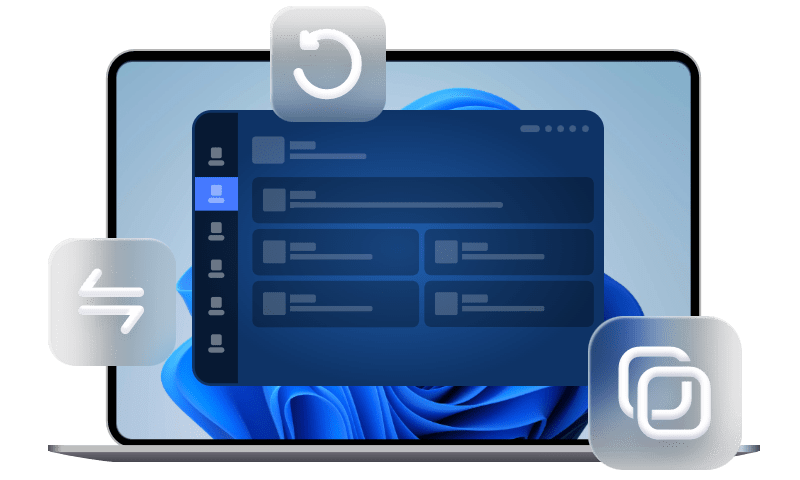How to Stop WhatsApp Backup on iPhone/Android
For personal reasons, you may want to stop WhatsApp backup on iPhone. In this guide, you can get detailed instructions about how to stop WhatsApp backup on iPhone.
If you use WhatsApp on iPhone, you may already be aware that you can backup WhatsApp to the in-built cloud service iCloud on iPhone.
However, there are situations that you are wondering how to stop WhatsApp backup on iPhone for a variety of reasons.
▪ Lack of free cloud storage.
iCloud saves not only WhatsApp chat history, but also everything on your iPhone. However, iCloud offers 5 GB of storage space for free, which can easily run out. Besides, it’s pretty expensive to pay for extra space. While for $2 a month, you can get 100GB of space for Google Drive, Gmail and Google Photos.
▪ Security concerns.
The other major reason why you want to stop WhatsApp backup is the private issue. If WhatsApp backup is enabled, your data will be saved to the cloud service. Your privacy is likely to be leaked if someone can access your WhatsApp data using your iCloud or Google Drive credentials.
If you are in either situation above, without further ado, let’s get started to know how to stop WhatsApp backup on iPhone.
How to stop WhatsApp backup on iPhone/Android
It is simple to stop chat backup in WhatsApp on iPhone or Android. But there are some things you need to be aware of. Depending on the phone you are using, skip to corresponding part to know more detail.
Stop WhatsApp backup on iPhone
Ideally, you should be able to end the backup process in the same way that you initiated it. When you disable the option, your WhatsApp data will not be kept on iCloud, and you will have more free space on it. Follow the steps to know how to stop WhatsApp backup on iPhone.
Turn off Auto Backup for iCloud
Step 1. On your iPhone, go to WhatsApp Settings > Chats > Tap Chat Backup > Choose Auto Backup option.
Step 2. Make sure that the Auto Backup option is set to Off. You can choose to include or exclude videos in the chat backup.
Disable WhatsApp sync
The WhatsApp sync feature is also enabled in iCloud settings. To stop WhatsApp backup on iPhone, you also need to turn it off.
On your iPhone, go to Settings > Tap [your name] > iCloud > Toggle off the switch beside WhatsApp.
Stop WhatsApp backup on Android
Similar to iPhone, you can stop WhatsApp backup in the in-app settings on Android. Android saves WhatsApp backup to your Google account, and the followings are how to stop WhatsApp backup on Android.
Step 1. Open WhatsApp on your Android > Tap the three-dot icon from the top > Choose Settings > Tap Chats or Chats and calls depending on the app version you are using.
Step 2. Go to Chat Backup > Under Backup to Google Drive, tap Never.
After you save the changes, you may log out of your Google account by clicking on it. There are additional options to remove videos from the backup to save space on Google Drive.
Bonus tip: Backup iPhone WhatsApp to PC
If you still need a backup for your WhatsApp but have concern of the storage limitation and security, you may try FoneTool, which enables you to backup WhatsApp from iPhone to PC locally. With a few clicks, your WhatsApp can be backed up to PC. Follow the steps below to make it.
Step 1. Free download FoneTool by clicking the icon below > Install and launch FoneTool on your computer > Connect your iPhone to computer with compatible USB.
Step 2. From the homepage of FoneTool, choose WhatsApp Manager > Choose WhatsApp > Click Get Started under Backup WhatsApp.
Step 3. If needed, you can enable backup encryption to protect your privacy > Select a storage path to save the backup files > Click Start Backup.
Step 4. When it's done, you can click View button to check the WhatsApp chats.
When you want to restore the backup, you can go to Backup History and click Restore.
Conclusion
Hope you will know how to stop WhatsApp backup on iPhone and Android phone. As you can see, it is rather simple to stop backup in WhatsApp. While after turning off the iCloud/Google Drive backup option, it is suggested to try other ways to keep your WhatsApp messages safe. If this guide helps you, share it with others.