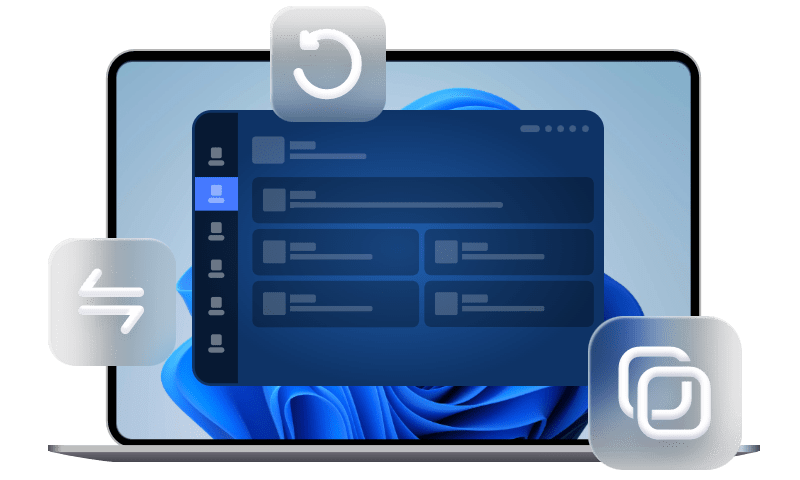Can You Recover Deleted Texts on iPhone Without Backup
Can you recover deleted texts on iPhone without backup? Yes, you can. Read this guide to know the best way to retrieve deleted text messages on iPhone without backup.
Can I recover deleted texts on iPhone without backup?
The Messages app is one of the most commonly used apps by iPhone users, containing many valuable text messages about work and daily life. It is a very frustrating thing that you find text messages accidentally deleted, especially the deleted text messages are not backed up.
Can you recover deleted texts on iPhone without backup? Well, the answer is Yes! If you don't want to lose these important text messages, read this article in which you can figure out how to recover deleted text messages on iPhone without backup.
To be honest, if the deleted text messages have been backed up in advance using iCloud or iTunes, there is a good chance that you will be able to recover deleted text messages on iPhone. However, the reality is that you don't have any available backup files. You may be wondering: how do I recover deleted text messages on my iPhone for free?
Thankfully, you can use the Recently Deleted feature of the Messages app released in iOS 16 or a professional iOS data recovery tool to recover them. In this next section, we will demonstrate to you how to recover deleted texts on iPhone without backup easily.
Method 1. Recover deleted messages on iPhone from Recently Deleted
In the newly released iOS 16 version, you can be surprised to find that Apple has added a Show Recently Deleted option to the Messages app. It can help you quickly recover deleted text messages on iPhone without backup or computer free.
If your iPhone has been updated to iOS 16, you can go to the Recently Deleted section to find deleted text messages and recover them. The following steps will guide you on how to get deleted messages back on iPhone without backup.
- Notes:✎...
- You have to update to iOS 16 or later if you want to use this method to recover deleted text messages on iPhone without backup free.
- You can only recover messages that you deleted within the last 30 to 40 days. After that time, the texts will be permanently deleted.
Step 1. Open the Messages app > Go to the main Messages screen.
✎Tip: If you have enabled Filter Unknow Senders in Settings, you can tap Filters to go to the main screen. If you don’t, you can tap Edit and select the Show Recently Deleted option.
Step 2. Tap Recently Deleted to browser the deleted messages.
Step 3. Choose the messages you want to restore, then tap Recover.
Step 4. Click Recover XX Messages to confirm. After that, you can tap Filters or Done to go back to the main screen and check if your messages are recovered.
Method 2. Recover deleted iPhone texts via data recovery software
If the deleted iPhone text messages are saved in Recently Deleted for more than 30 days, then they will automatically disappear. This means that your text messages have been permanently deleted. In this case, can you get back deleted texts on iPhone without backup? Or can you undo deleting messages on iPhone? Here is a professional iPhone data recovery tool - FoneTool can help you recover deleted messages and attachments on iPhone without backup.
- Highlights:
-
★It has become the most trusted iOS data recovery tool for many users due to its high recovery success rate and super fast recovery speed.
★It has a user-friendly interface and simple operations and you can quickly recover more than 10 types of iPhone data such as photos, videos, contacts, messages and attachments, etc.
★Meanwhile, you can selectively recover the desired data to better save iPhone storage space.
★Moreover, it does not erase any original data on the target device during the whole recovery process, which really gives you peace of mind.
★It well works on iPhone, iPad, and iPod Touch with iOS 10 and later.
Now download and install this tool on your computer, and start to explore how to recover permanently deleted text messages on iPhone.
Step 1. Open this software and connect your iPhone to the computer > Go to Toolbox > Choose iOS Data Recovery to continue.
Step 2. Check the Messages and Attachments icon and click Start Scan to scan your data on iPhone.
Step 3. Select the deleted texts that you want to restore and then click Recover to PC to make it.
Method 3. Contact your cellular provider to ask for help
Alternatively, you can seek help from your service provider to solve this issue of how to restore deleted text messages through the carrier's website or by calling their customer service hotline. This is because some service providers usually store your information for a certain time and then delete them uniformly.
You need to provide them with all relevant information such as your phone number, phone model and SIM card serial number, etc. If all the above methods fail, you can try this feasible method. Once your request is approved, you will be able to retrieve deleted text messages iPhone without backup.
Bonus tip to prevent iPhone data loss
In fact, there is no recovery software that can guarantee 100% success in recovering lost or deleted iPhone data. Many iOS users often ignore the importance of backing up their devices, so they often regret why they didn't back up in advance when unanticipated data loss occurs.
Maybe you are worried about some disadvantages of iTunes or iCloud backup to prevent backing up data, such as time-consuming backup, insufficient iCloud storage space, inability to selectively backup files and preview data, and so on. Don't hesitate, except for data recovery, FoneTool is also a professional iPhone data backup tool which can solve all these drawbacks.
● You can preview and select the messages you want to backup.
● It allows you to backup messages to the computer or external drive.
● It will not erase any existing data of your target devices during the backup and restoration process.
●● It is perfectly compatible with various iOS devices and the latest iOS 17/16.
To start with, please click the download button to get the tool for free.
Step 1. Run FoneTool, click Phone Backup > Selective Backup > Get Started. (If you want to create a full backup, click Full Backup.)
Step 2. Click the Messages button to select the text messages you want to backup > Click OK.
Step 3. Choose a location to save the backup of your messages > Click Start Backup.
Wait for the backup process to complete, you can click My Backups to check the backup task. Here you can check and restore the backup.
FAQs about recovering deleted texts on iPhone without backup
In this section, we list out some frequently asked questions by iOS users related to how to restore deleted messages without backup. Wish you can get help from them.
Q1. How can I recover permanently deleted text messages without backup?
If you want to recover permanently deleted text messages, the best way is to use professional and reliable iOS data recovery software, such as AOMEI Data Recovery for iOS. you can go back to method 2 to check the specific step on how to retrieve deleted messages on iPhone without backup.
Q2. How to restore deleted text messages from iCloud?
If you already have backed up messages to iCloud, it is very easy to recover lost or deleted messages from iCloud.
Step 1. Login to iCloud.com with your Apple ID and password.
Step 2. Click on Messages (if messages are showing, it means that you have enabled the iCloud Messages feature).
Step 3. On your iPhone, go to Settings > [your name] > iCloud > Turn off Messages > Select Keep on my iPhone.
Step 4. Then enable Messages again, and you will see Downloading Messages from iCloud in the pop-up window. Click it and you can restore the deleted messages.
Q3. Can I recover deleted text messages iPhone without iCloud?
Sometimes, you may choose iTunes or Finder to backup iPhone to your computer because iCloud storage space is running out. Let's take a look at how to recover deleted text messages on iPhone without iCloud backup.
- Notes:✎...
- When you restore data using this method, it will overwrite the current data of your target device.
Steps to restore iPhone on Windows PC with iTunes
Step 1. Open iTunes and connect your iPhone to your PC. Click the iPhone icon in the upper-left corner.
Step 2. Go to Summary, and click Restore Backup.
Step 3. Select a backup you want to restore and click Restore.
Steps to restore iPhone on your Mac with Finder
Step 1. Run Finder and connect your iPhone to your Mac.
Step 2. Tap the iPhone option and click Restore Backup.
Step 3. Select a backup you want to restore and click the Restore button.
Q4. Can you recover deleted texts on iPhone without backup or computer?
Yes, you can. Method 1 is the most straightforward way to recover deleted text messages on iPhone without backup or computer.
The bottom line
After getting an affirmative answer to the question “can you recover deleted texts on iPhone without backup?”, this article introduces 3 workable ways to recover text messages from iPhone without backup. If you are running iOS16 and above, the recently deleted feature will help you effectively. If you are not iOS 16 or you have permanently deleted files, you can only turn to a professional iPhone data recovery tool, like FoneTool.
Hopefully, you should figure out how to recover deleted text messages without backup. At the same time, this article also shares how to backup iPhone to avoid data loss easily. Instead of iTunes or iCloud, you can also use the more professional and secure iOS backup software FoneTool to back up your iPhone data. It is time to start getting into the good habit of backing up your iPhone regularly.