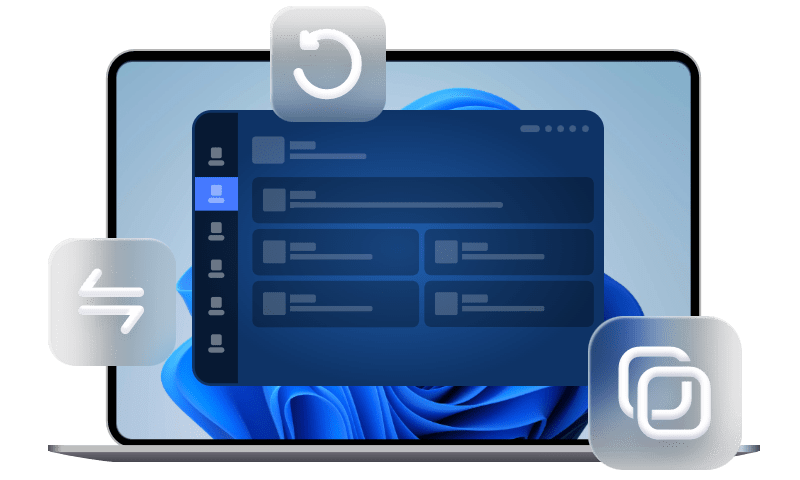[4 Ways] How to Transfer WhatsApp Messages to new iPhone 15/14/13/12
When you upgrade to the latest iPhone, you must don’t want to lose your WhatsApp messages. Then, you may need this guide to know how to transfer WhatsApp messages to new iPhone.
If WhatsApp is your main method of communication, you will almost certainly need to complete a WhatsApp transfer while transferring from iPhone to new iPhone. If you do, keep reading to learn four practical ways about how to transfer WhatsApp messages to new iPhone.
How to transfer WhatsApp messages to new iPhone via iCloud backup
If you have paid for extra iCloud storage to backup your iPhone, then you will have two ways to transfer WhatsApp messages to new iPhone via iCloud backup. One is to transfer only iCloud WhatsApp chats to new iPhone, and the other is to transfer all iCloud backup during iPhone setup.
Way 1. Transfer only iCloud WhatsApp chats to new iPhone
You may know that the WhatsApp in-app backup service enables you to backup your chats, attachments, etc. to your iCloud account as long as you are using the same phone number on both iCloud and WhatsApp.
When you need to transfer iCloud WhatsApp chats to new iPhone, create a new iCloud WhatsApp backup on old iPhone and transfer to new iPhone.
Backup WhatsApp messages to iCloud on old iPhone
Step 1. Check whether iCloud Drive is enabled from iPhone Settings > [your name] > iCloud.
Step 2. Open WhatsApp > Go to Settings > Chats > Chat Backup > Tap Back Up Now to take a new backup.
How to transfer all WhatsApp messages to new iPhone
On your new iPhone, install and open WhatsApp > Verify your phone number > Tap Restore Chat History > Follow the instructions to get iCloud WhatsApp Messages transferred.
Way 2. Transfer WhatsApp chats to new iPhone with iCloud backup
You can also choose to restore the whole iCloud backup to new iPhone to get WhatsApp chats on new iPhone like what you used to do when setup new iPhone from backup.
Step 1. Setup your new iPhone > When you head to the Set Up your iPhone page, choose Restore from iCloud Backup.
Step 2. Enter your Apple ID and password > Choose the latest iCloud backup to restore.
How to transfer WhatsApp messages to new iPhone without iCloud
What if you don’t have enough iCloud storage space to save WhatsApp messages and other data on old iPhone? You may wonder how to transfer WhatsApp messages to new iPhone without iCloud. The two ways in this part will do you a favor.
Way 3. One-click transfer data to new iPhone
Without backing up old iPhone in advance, you are able to transfer all WhatsApp messages to new iPhone in one-click with the help of FoneTool, the professional iOS data transfer and backup software.
FoneTool
• No data loss. Not only all WhatsApp messages, all your photos, Bookmarks, etc. in WhatsApp will be transferred to new iPhone.
• Clear interface and simple steps. There are not many things to do for you if you want to switch data from the old iPhone to a new iPhone.
• No account limitation. FoneTool can help transfer WhatsApp chats to new iPhone whether you sign into WhatsApp and iCloud with the same phone number or not.
Step 1. Connect your old iPhone and new iPhone to computer > Tap Trust This Computer on both iPhones.
Step 2. Launch FoneTool, click WhatsApp Manager from the left pane on the main interface > Make sure your two devices are listed in right place, and click Transfer Now to begin.
Step 3. When a window prompts, tap Confirm > If asked, enter your passcode on source device > Click OK to continue the transfer.
Your new iPhone will be restarted automatically when the transfer task completes. Then, you will be asked to set up to access Home Screen. And that's it. All the contents in WhatsApp have been copied to your new iPhone.
Way 4. Transfer WhatsApp messages to new iPhone via email
Without iCloud backup, you can also try to wirelessly transfer WhatsApp messages to new iPhone via email from your old iPhone. The steps to transfer WhatsApp messages from Android to new iPhone is slightly the same with the followings.
Step 1. On your old iPhone/Android phone, run WhatsApp > Choose the chat log you want to transfer to new iPhone.
Step 2. Tap three-dot in the top-right corner > More > Tap Export Chat > Choose Email > Select if you want to have media from the conversation attached to the email.
Step 3. Enter the email address to send the WhatsApp chat history and send the email.
Step 4. On your new iPhone, open your email client and receive the WhatsApp messages.
Although you cannot import WhatsApp messages from an email into WhatsApp app in this way, you may still browse the threads in your email inbox.
Conclusion
In conclusion, if you wonder how to transfer WhatsApp messages to new iPhone 13/14/15/12, you may try restore WhatApp iCloud backup on your new iPhone. If you don’t have enough iCloud storage, you can also utilize the iOS data backup & transfer tool - FoneTool or email to get WhatsApp messages imported to new iPhone. Is this guide helpful? Please share it with others.