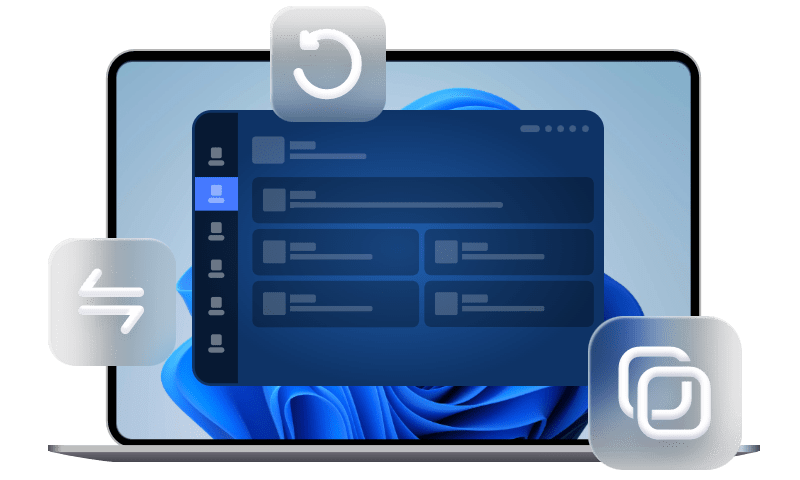Fixed: My WhatsApp Is Not Restoring from iCloud
You may wonder why my WhatsApp is not restoring from iCloud. In this guide, you can get the reasons, as well as the solution to help you out of the issue - unable to restore WhatsApp from iCloud.
My WhatsApp messages were not restored to my iPhone
I have a new iPhone, I restored many things from iCloud backup but except my WhatsApp messages, they were not restored. The chat history in WhatsApp matters to me. Can anybody help me? Thanks in advance.
- Question from Apple Community
When you are using WhatsApp on your iPhone, iCloud may be the most popular platform for backing up conversations and media files in WhatsApp. Therefore, when needed, you can restore iCloud backup to your new iPhone, which also includes WhatsApp chat history.
However, it is quite common for you to face iCloud issues. You may ask, “Why my WhatsApp is not restoring from iCloud? How can I fix it?”
In this guide, you will be given all the possible ways to help you out the WhatsApp restoring from iCloud not working issue.
Why WhatsApp restoring from iCloud not working
The reasons why you are unable to restore WhatsApp from iCloud are various. The followings are the most common ones.
⛔ Unstable Internet connection. The restoration requires stable Wi-Fi network connection. Or the process will be interrupted or corrupted.
⛔ iCloud restoration process stuck. Any software glitches and bugs can make WhatsApp restore from iCloud stuck.
⛔ Incorrect Apple ID. If you are not using the same Apple ID that the backup was created on your new iPhone, you cannot restore the backup to new iPhone.
The worst case scenario is that WhatsApp doesn't backup to iCloud at all because of insufficient iCloud storage space. Since iCloud backups are done in the background, you can't be sure whether iCloud backup everything. If you are in this case, it is suggested you to try tool mentioned in the third part to fully backup and restore WhatsApp to new iPhone.
Fixes to my WhatsApp is not restoring from iCloud
The solutions below are nice tries if you are unable to restore WhatsApp from iCloud. Try the following fixes one after another until your trouble gets fixed.
Check Internet connection
The data restore process will become unstable and may take forever if the internet connection is unstable. You can go to the Safari app and open a web browser to check if the network works properly. You can also turn on and off airplane mode to refresh your network on iPhone.
Turn on iCloud Drive
One of the possible causes of WhatsApp restoring from iCloud not working is that iCloud Drive is not enabled. To begin the restoration procedure, iCloud Drive must be switched on.
To check whether you’ve turned on iCloud Drive, go to the Settings app on your iPhone > Tap [your name] > Click iCloud > Toggle on the switch next to iCloud Drive.
Check your phone number and Apple ID
When you intend to restore WhatsApp chat history to new iPhone, do you use the correct phone number for WhatsApp account and the correct Apple ID for your iCloud account. Just have a simple check on your new iPhone to avoid such mistake.
Update WhatsApp and iOS
The latest version of app and operating system resolve the glitches and malfunctions that were present in the previous version. Therefore, it is suggested to update WhatsApp and iOS to the latest version.
Update WhatsApp
Go to App Store app on your iPhone > Search and choose WhatsApp > If there is new version available, tap on Update button.
Update iOS
Go to Settings on your iPhone > Tap General > Software Update > If any update is available, download and install it.
Reset all settings
If nothing works for you, you can try to reset all settings on your iPhone. It will restore all your customized settings and default settings on your iPhone to factory settings, which may troubleshoot WhatsApp restore from iCloud stuck.
Go to Settings > Tap General > Transfer or Reset iPhone > Choose Reset > Choose Reset All Settings. You need to type your password to confirm the operations.
One-click Transfer WhatsApp to new iPhone
No need to ask why my WhatsApp is not restoring from iCloud, now you are give a simpler way to transfer only WhatsApp messages from your current iPhone to new iPhone using FoneTool with no data lose.
Why you choose FoneTool?
? No data loss. Not only WhatsApp messages, all WhatsApp chat history, including shared photos, Bookmarks, etc. can all be transferred to new iPhone.
? Superfast transfer speed. It takes you only 2 seconds to transfer 100 photos, and no more than 10 minutes to finish the transfer task.
? Wide compatibility. FoneTool supports most models of iPhone, including the latest iPhone 15 series, as well as iPad and iPod.
Steps to transfer WhatsApp chats from old iPhone to new iPhone
Step 1. Download, install, and launch in FoneTool on your computer > Connect your iPhone to a computer > You may need to tap Trust on your old iPhone.
Step 2. On the main interface of FoneTool, click WhatsApp Manager from the left pane > Make sure your two devices are listed, and click Transfer Now to begin.
Step 3. When a window prompts, read carefully and tap Confirm to continue > If asked, enter your passcode on your current iPhone > Click OK to continue the transfer.
When it is finished, your new iPhone will restart automatically. When you see "Make this your new iPhone", tap Continue. Then, you will find that all the contents in WhatsApp have been cloned from old iPhone to new iPhone.
Warm tip: If you have two USB cables, you can also choose Phone Transfer > Choose iPhone to iPhone to transfer data from iPhone to iPhone without iCloud so that you won't lose anything on your new iPhone.
Conclusion
Hope this guide can answer you the question - my WhatsApp is not restoring from iCloud. Indeed, the troubleshooting process is kind of time and energy consuming. Just like what have illustrated, you can download FoneTool, then backup and restore data to new iPhone. If this guide helps you, please share it with others.