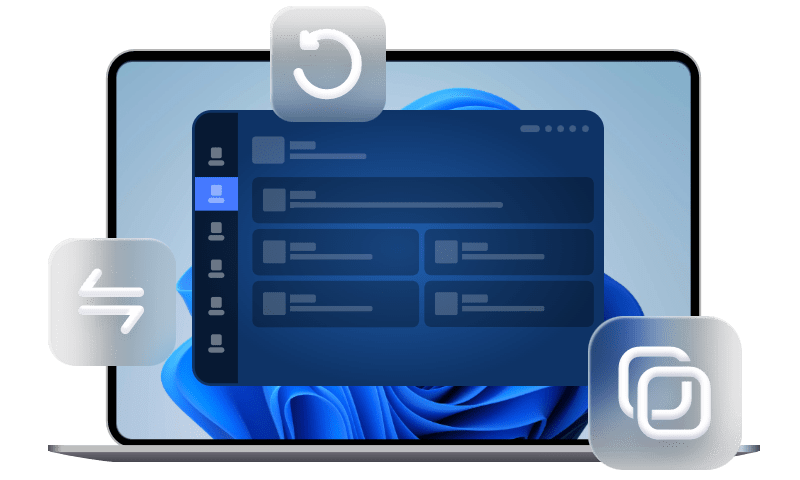How to Transfer WhatsApp to New iPhone Without iCloud
Want to transfer WhatsApp chat history to new iPhone but not backing it up to iCloud? You may need this guide to know how to transfer WhatsApp to new iPhone without iCloud using three effective ways.
How do I transfer WhatsApp to new iPhone without iCloud?
I have serious iCloud issues that cannot be resolved even after spending days working on it with Apple. I recently have got a new iPhone 14 and was unable to transfer WhatsApp to new iPhone 14 without iCloud. I would really appreciate any advice you have.
- Question from macrumors forums
It is pretty simple to enable iCloud backup WhatsApp on your iPhone to keep WhatsApp chats safe. However, due to kinds of unexpected issues in iCloud, like couldn’t complete backup in WhatsApp, you may give up using iCloud. Then, here comes a question - when you have got a new iPhone, how can you transfer WhatsApp to new iPhone without iCloud?
Luckily, in this guide, you will be given three tools, as well as their detailed instructions to help you transfer WhatsApp messages to new iPhone without iCloud. With no further ado, let’s get started.
Transfer WhatsApp to new iPhone without iCloud but via iTunes
Besides iCloud, Apple provides you with iTunes to backup data in iOS devices. Although iTunes can only fully backup your iPhone instead of only WhatsApp, it can contain all your WhatsApp data. You can choose to full backup your old iPhone and restore the backup to new iPhone to let iTunes transfer WhatsApp messages to new iPhone without iCloud.
Step 1. Connect your old iPhone to computer with USB > Launch iTunes > Click the phone icon.
Step 2. Click Summary in the sidebar > Check Encrypt iPhone backup as per your need > Click Back Up Now to start the backup.
Step 3. When it is finished, unplug the old iPhone and plug the new iPhone into computer > Select your iPhone > Summary > Click Restore Backup.
Step 4. Finally, pick the latest version of backup, and click Restore to restore backup to new iPhone.
Transfer WhatsApp to new iPhone without iCloud but by Email
If you don’t mind, you can rely on email to transfer selective WhatsApp chats to new iPhone without iCloud. But please be noted that you cannot get the transferred WhatsApp chats on the WhatsApp app on new iPhone, but can only view the threads in your email inbox. Here is how to transfer WhatsApp chats to new iPhone without iCloud but via email:
Step 1. On your old iPhone, open WhatsApp and click the chat you’d like to transfer > Tap the name of the contact > Tap Export Chat.
Step 2. Choose Attach Media or Without Media as per your need > Choose Mail > Type in your email address > Click Send to export your WhatsApp chats.
Step 3. On your new iPhone, you can go to your email client to view the WhatsApp chats.
The best way to transfer WhatsApp to new iPhone without iCloud
To better meet your demands to transferring WhatsApp to new iPhone without iCloud, it is more suggested to rely on a professional iOS data backup & transfer tool to make everything more perfect.
Option 1. Transfer WhatsApp chats to new iPhone
FoneTool, a powerful WhatsApp data backup tool, is highly recommended. FoneTool employs offline transfer services, differing from cloud backup applications like iCloud in that it somewhat prevents privacy leaking. You can follow the steps below to transfer WhatsApp messages to new iPhone without iCloud.
Step 1. Download and open FoneTool on your computer > Connect your iPhone to PC via USB > You may need to tap Trust on your iPhone to let your PC access your iPhone data.
Step 2. On the main interface of FoneTool, click WhatsApp Manager from the left pane > Make sure your two devices are listed, and click Transfer Now to begin.
Step 3. When a window prompts, tap Confirm > If asked, enter your passcode on source device > Click OK to continue the transfer.
When the transfer task completes, your target iPhone will be restarted automatically. After that, select Don't Transfer Apps & Data to keep the existing data on new iPhone. And that's it.
Option 2. Transfer everything to new iPhone (WhatsApp included)
One of the best iPhone to iPhone transfer apps, FoneTool helps you utilize the new iPhone as soon as possible. You can even be free to transfer data from iPhone to iPhone after setup with it.
All files, including media files, applications (data files, preferences), call history, memos, calendars, system setting, etc. can be transferred to new iPhone at a superfast speed. Now, follow the three simple steps to transfer everything to new iPhone.
Step 1. Download and install FoneTool > Connect both your old iPhone and new iPhone to a computer > Tap Trust on the two iPhones.
Step 2. Launch FoneTool, click Phone Transfer > Go to iPhone to iPhone and click Start Transfer to continue.
Step 3. Optionally, enable Backup encryption to encrypt the data in your old iPhone > Click Start Transfer to begin the task.
Your new iPhone will be restarted automatically when it is complete. Then, you can enjoy your new iPhone now.
FoneTool also provides you with the iPhone Eraser function to deeply wipe old iPhone before selling it or giving it to others.
Summary
That’s all for the guide to how to transfer WhatsApp to new iPhone without iCloud. You can utilize the backup tool iTunes, send yourself an email, or rely on a third-party data backup and transfer tool like FoneTool to make it.
Hope this guide has given you a satisfactory solution. If you have any other queries, feel free to contact us.