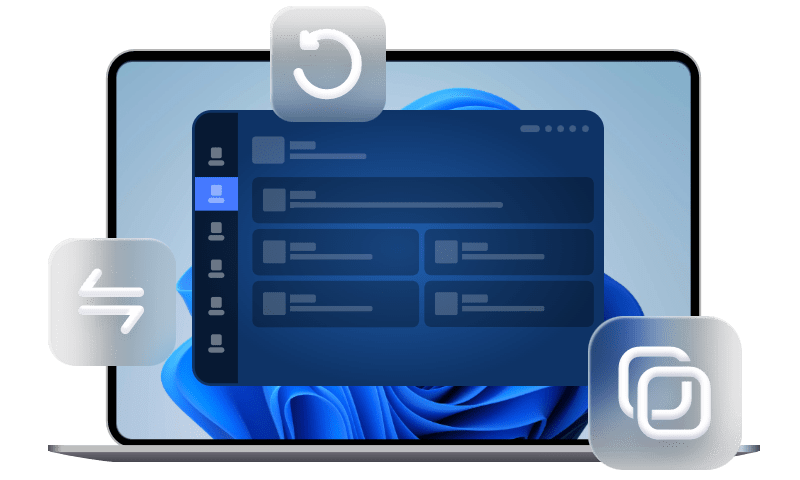How to Restore Deleted WhatsApp Messages Without Backup
Have deleted WhatsApp messages and find you don’t have the latest WhatsApp backup? Then, you may need this guide to know how to restore deleted WhatsApp messages without backup on iPhone or Android.
Can WhatsApp chats be recovered after deleting without backup?
Few days ago, i uninstalled and reinstalled my whats app without realizing that I have not backup my chats data and photos in iCloud. I lost all my current and important data and photos. Anyone has any idea how to resolve this issue? Thank you.
- Question from Apple Community
Can you recover WhatsApp messages without backup?
Generally speaking, if you have good backup habits, you can easily restore deleted data, such as WhatsApp messages, from your backups.
How to restore WhatsApp from backup
➡️ To restore WhatsApp from iCloud backup on iPhone:
Reinstall WhatsApp > Verify your phone number > Restore Chat History.
➡️ To restore WhatsApp from Google Drive backup on Android:
Reinstall WhatsApp > Verify your phone number > Restore > Wait for the initialization process to finish.
But now, if you don’t have the latest backup for your WhatsApp and accidentally deleted important chats from WhatsApp, you may have no idea how to get deleted WhatsApp messages back.
Fortunately, this guide will show you how to restore deleted WhatsApp messages without backup on iPhone and Android. Without further ado, let’s get started.
How to restore deleted WhatsApp messages without backup on iPhone
Instead of restoring WhatsApp from iCloud, you can rely on professional WhatsApp data recovery software to retrieve deleted WhatsApp messages without backup on iPhone. There are many data recovery software available for you on the market, here we use iMyFone D-Back to make an illustration.
With the help of iMyFone D-Back, you can not only recover deleted messages, but also audio messages, photos, and videos from WhatsApp chats. Besides, you are able to recover selective WhatsApp messages to your iPhone without overwriting the previous data on iPhone.
Now, follow the steps below to know how to recover permanently deleted WhatsApp messages without backup on iPhone using iMyFone D-Back.
Step 1. Download and install iMyFone D-Back to your computer > Connect your iPhone to computer via USB > You may need to tap Trust on your iPhone.
Step 2. Launch iMyFone D-Back and click Recover from iOS Device from the left pane > Click Start to continue.
Step 3. Choose WhatsApp and click Scan to let it scan your iPhone. Wait for the scan process to finish, and all deleted WhatsApp messages will be listed.
Step 4. Finally, select the WhatsApp messages that you want to restore to iPhone and click Recover to make it.
How to recover deleted WhatsApp messages on Android
Even if you didn’t backup WhatsApp messages on Android via Google Drive, but fortunately, you may directly get access to WhatsApp messages from the local storage on your Android phone. That’s because Your Android will automatically save WhatsApp messages to the local storage from the last seven days.
The following tutorials will tell you how to recover deleted WhatsApp messages on Android.
Step 1. Download a file manager app and open it > Go to /sdcard/WhatsApp/Databases folder.
Step 2. Change the name of the backup file you need to restore from msgstore-YYYY-MM-DD.1.db.crypt12 to msgstore.db.crypt12.
Step 3. Uninstall and reinstall WhatsApp on your Android phone > Set up WhatsApp again and verify your phone number.
Step 4. Tap Restore to restore the local backup to WhatsApp.
Bonus tip: Backup iPhone WhatsApp without data lose
I hope you were able to successfully restore lost WhatsApp messages on iPhone, whether you have a backup or not. To avoid such problems in the future, it is highly recommended that you backup your iPhone WhatsApp with a more sophisticated program like as FoneTool.
In comparison to the default WhatsApp backup solution, iCloud, FoneTool offers a quick and easy alternative to backup WhatsApp without network restrictions. Furthermore, you may use FoneTool to backup your WhatsApp files to a local computer folder, an external hard drive, a NAS, or anywhere else you like.
Free download and install FoneTool on your computer, and follow the steps below to know how to backup your iPhone WhatsApp to PC via FoneTool.
Step 1. Launch FoneTool on your computer > Connect your iPhone to PC with USB > Tap Trust on your iPhone to let your PC access iPhone files.
Step 2. Choose WhatsApp Manager from the homepage of FoneTool > Choose WhatsApp > Mouse over to Backup WhatsApp and click Get Started.
Step 3. Optionally, you can enable backup encryption and select a storage path > Click Start Backup to begin the task.
How can you browse, restore, or delete the backup? Simply head to Backup History page in FoneTool, and you can make it.
Conclusion
Here are how to restore deleted WhatsApp messages without backup on iPhone and Android. If you are an iPhone user, you can make use of data recovery tool to get deleted WhatsApp files back. If you are using Android, you can try access local backup on your phone and restore it with the instructions in this guide.
If this guide helps you, please share it with others.