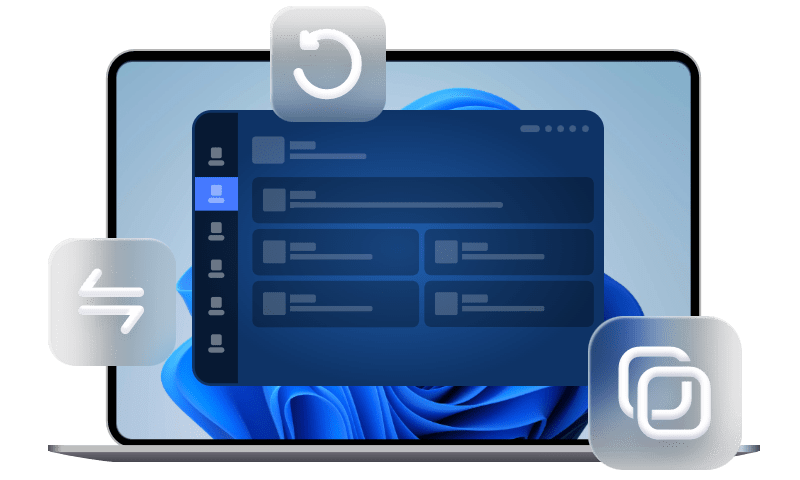[4 Ways] How to Get WhatsApp Backup on iPhone Without iCloud
Out of kinds of reasons, you may need to enable WhatsApp backup on iPhone without iCloud. Here in this guide, you will be given four effective ways to backup WhatsApp on iPhone without iCloud.
Backup WhatsApp on iPhone without iCloud
My WhatsApp backup is stuck on iPhone 12, and iCloud has not enough space to store WhatsApp data. Is there any way I can backup WhatsApp chats without iCloud? Thanks.
- Question from Apple Community
Can I backup WhatsApp without iCloud on iPhone?
In WhatsApp, you are given an easy way to manually or automatically let iCloud backup WhatsApp. While, it is universal acknowledged that iCloud is not a perfect backup tool. Are you looking for a way to have WhatsApp backup on iPhone without iCloud for one of the following reasons?
? You want to log in to WhatsApp using the account that is different from that of your Apple ID used to access iCloud.
? You don’t have enough free iCloud storage space to save all WhatsApp files, and you don’t want to pay for more.
? You don't feel comfortable backing up your iPhone with iCloud any more because of the recent forum postings about iCloud data leaks that broke out.
? You have no idea whether you backup WhatsApp to iCloud successfully or not because WhatsApp backup not working on iPhone from time to time.
Luckily, you still have many ways to replace iCloud to backup your iPhone WhatsApp chat history. Now, let’s get started.
The best way to backup WhatsApp on iPhone without iCloud
When it comes to WhatsApp backup on iPhone without iCloud, the most direct and effective way is to rely on a professional WhatsApp backup tool, like FoneTool.
Instead of saving WhatsApp backup to a cloud service, FoneTool provides you with a safer and offline backup solution to save backup files locally without network requirements, avoiding privacy leak to a large extent.
Features and advantages of FoneTool
• Clear interface and simple operations. The simple design of FoneTool makes it easy for everyone to handle it quickly. And within a few clicks, you can finish the backup task.
• Fast backup speed. A USB connection between iPhone and computer ensures superfast backup speed.
• Limitless backup space. Don't worry about running out of backup space anymore. With FoneTool , you can store your WhatsApp backups anywhere on your computer, like local folders, external hard drives, and so on.
• Wide compatibility. FoneTool is compatible with more iOS versions compared with iCloud. It works well with iPhone, iPad, and iPod.
How to backup WhatsApp chats on iPhone without iCloud using FoneTool
Step 1. Download, install, and launch FoneTool on your computer > Connect your iPhone to computer with USB > You may need to tap Trust on your iPhone.
Step 2. On the homepage of FoneTool, click WhatsApp Manager from the left pane > Click Backup WhatsApp > Click Get Started.
Step 3. Now, you can choose a backup location by clicking Backup Storage Path. Then click Start Backup.
When it says “Backup Completed Successfully”, you have made it.
Besides backing up the whole WhatsApp chats to computer, you are also able to download needed photos and videos from WhatsApp, and backup WhatsApp photos with it.
How to backup WhatsApp on iPhone without iCloud with iTunes
As another official iOS data management tool, iTunes can be used to backup WhatsApp as well. But you should know that iTunes can only backup everything on your iPhone, which means iTunes cannot backup WhatsApp solely.
If you don't mind, here are the steps to get WhatsApp backup on iPhone without iCloud with iTunes.
Step 1. Connect iPhone to your computer using USB > Open the latest version of iTunes on your computer > Click the phone-shape button.
Step 2. Click Summary in the sidebar > Select Encrypt local backup if you want to encrypt it on the computer.
Step 3. Click Backup Now to start a manual backup.
How to backup WhatsApp on iPhone without iCloud by Google Drive
Although you may had known you can enable Google Drive to backup WhatsApp on Android, it is unlikely on your iPhone for some reasons. To make it possible, you can save photos and videos to iPhone first, and then backup them to Google Drive. Follow the steps below to make it.
Step 1. On your iPhone WhatsApp, go to Settings > Tap Chats > Make sure you have enabled Save to Camera Roll to automatically save photos and videos to your iPhone’s Camera Roll.
Step 2. Open the Google Drive app on your iPhone > Go to Settings > Tap Backup.
Step 3. Choose Photos & videos and enable it > Back to the Backup page, and click START BACKUP to start backup WhatsApp photos and videos to Google Drive.
How to save WhatsApp backup on iPhone without iCloud via Email
Without using any tools, you can save WhatsApp backup on iPhone to email without iCloud. You can export WhatsApp chat and send yourself an email to keep WhatsApp chat safe.
Even if, in this way, you cannot restore WhatsApp backup, it is a wise choice if you wonder how to backup WhatsApp chats on iPhone without iCloud.
Step 1. Open WhatsApp and click the chat you’d like to backup > Tap the name of the contact > Tap Export Chat.
Step 2. According to your needs, choose Attach Media or Without Media.
Step 3. Choose Mail > Type in your email address > Click Send to export your WhatsApp chats.
When you want to view this WhatsApp backup, you just need to go to your email client on any of your devices.
Conclusion
That’s all for the four ways to get WhatsApp backup on iPhone without iCloud. You can make use of tools like FoneTool, iTunes, or Google Drive to backup WhatsApp on iPhone as per your need. You can also send an email to yourself to save WhatsApp chats. Is this guide helpful? Share it with others.