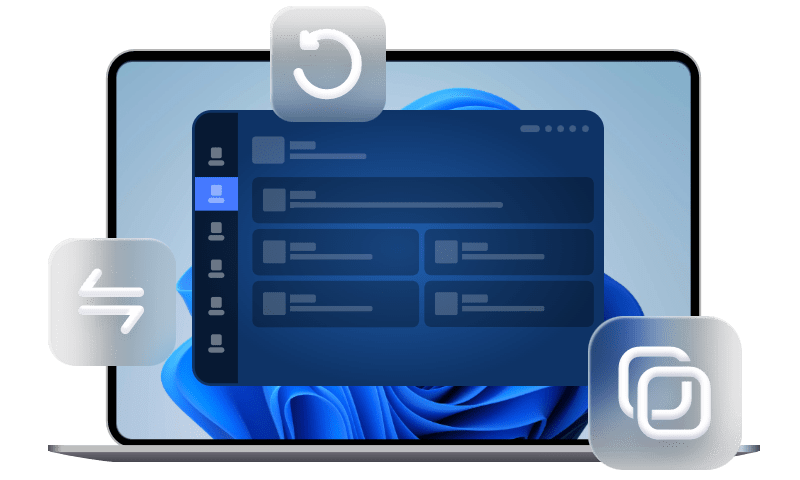7 Fixes | WhatsApp Could not Complete Backup on iPhone
Want to backup WhatsApp but were told Could not complete backup in WhatsApp? This guide will provides you a few possible workarounds and an effective backup solution to help you get out of the issue.
My WhatsApp saying "Couldn't complete backup".
Recently WhatsApp chat backups using iCloud will not complete. They always stop at exactly the same point after uploading 30 Mb. I’ve try every possible solution but none of these actions have made any difference. What can I do then? Thanks for any help.
- Question from Apple Community
It's never too late to enable iCloud backup WhatsApp. As the most used chat software, WhatsApp saves a lot of important files that you don't want to lose.
However, when you enable iCloud backup in WhatsApp, something unexpected may happen that prevents you from backing up WhatsApp successfully. Most likely, you will receive a message saying, “Couldn’t complete backup“ in WhatsApp on your iPhone.
This guide will explain you why you could not complete backup in WhatsApp and offer you the top 7 solutions to help you solve the issue with no effort.
Why is your WhatsApp saying couldn’t complete backup?
You couldn’t complete backup in WhatsApp on iPhone for kinds of reasons. And the followings are the most common and possible causes to the issues. Figuring out why you can't complete the backup will help you solve the problem faster.
❌ Wrong settings or phone number. If you are using different accounts in WhatsApp and iCloud, you cannot backup WhatsApp to iCloud. Any wrong settings prevent you from backing up, either.
❌ No available iCloud storage. The most likely reason for this issue is that your iCloud storage is full. If this is the case, you are unable to complete WhatsApp backup.
❌ Last iCloud backup is corrupted or incomplete. If the last WhatsApp backup is damaged or incomplete, the backup process could not be finished.
❌ Unstable network connection. An unstable Wi-Fi connection will also lead the backup process to interruption or even fail.
7 fixes to could not complete backup in WhatsApp on iPhone
Hope the 7 fixes in this part to could not complete backup in WhatsApp on iPhone can help you out. If you’re in a hurry, head to the next part to get a better way to backup iPhone WhatsApp.
Enable iCloud Drive and WhatsApp
When you utilize the in-app WhatsApp backup feature, you need to turn on iCloud Drive and WhatsApp Messenger in advance.
To have a check, go to the Settings on your iPhone > Tap [your name] > iCloud > Locate iCloud Drive and WhatsApp are enabled. You can also switch off and switch on them again to refresh them again.
Check iCloud storage
It is necessary to check whether you have enough free iCloud storage when your WhatsApp could not complete backup. As mentioned before, you couldn't complete backup because there is not enough space for WhatsApp. According to WhatsApp help center, your iCloud should have at least 2 times free space than your WhatsApp backups.
You can go to iPhone Settings > [your name] > iCloud to check your available iCloud storage.
If you need to upgrade iCloud storage, tap Manage Storage from this page > Upgrade to choose your upgrade plan, like 50 GB, 200 GB, and 2 TB.
Delete last iCloud WhatsApp backup
When you backup WhatsApp to iCloud, WhatsApp will overwrite the last old iCloud backup. If there are enough free space in your iCloud storage but the backup process couldn’t complete, the last iCloud backup must be corrupted or incomplete. To fix it, you need to delete the last iCloud backup.
To delete old iCloud WhatsApp backup, go to iPhone Settings > [your name] > iCloud > Click Manage Storage. From here, locate and click WhatsApp Messenger to delete old backup.
Check and reset network settings
A stable network connection is required throughout the WhatsApp chat backup process. To ensure backup completes successfully, you can open any website in the Safari app to have a check.
Just in case, you can also reset network settings to prevent any network issues that may result in the issue. Go to Settings > General > Transfer or Reset iPhone > Reset > Choose Reset Network Settings. When it is finished, enter the Wi-Fi passcode to rejoin the Wi-Fi again.
Exclude videos from WhatsApp backup
If still, you can't complete backup WhatsApp on iPhone, it is suggested to exclude videos from WhatsApp backup to make the backup size smaller.
You are given the option in WhatsApp to remover videos from the backups. Here’s how to exclude videos from WhatsApp backup: Open WhatsApp on your iPhone > Settings > Chats > Chat Backup > Disable the toggle next to Include Videos.
That’s it. When it is disabled, only photos and texts will be backed up, and you can backup video from WhatsApp in other ways.
Update iOS and WhatsApp to the latest version
If you are using an old version of operating system or WhatsApp, it is also advisable to update iOS and WhatsApp to the latest version to avoid the defects and issues in the previous versions of iOS and WhatsApp that prevent you from backing up WhatsApp.
Update WhatsApp
Go to App Store app on your iPhone > Search and choose WhatsApp > If there is new version available, tap on Update button.
Update iOS
Go to Settings on your iPhone > Tap General > Software Update > If any update is available, download and install it.
Force restart your iPhone
Finally, you can also try the most universal iPhone solution, which is to force restart the iPhone. A force restart can help fix many minor glitches on your iPhone, which may be helpful when WhatsApp says couldn’t complete backup on iPhone.
To force restart iPhone with Face ID, quickly press and release the Volume Up button > Quickly press and release the Volume Down button.
Finally, press and hold the Side button. When the Apple logo appears, release the button.
A better way to backup iPhone WhatsApp
Have you noticed that you have trouble backing up using iCloud from time to time? Are you looking for an iCloud alternative to backup WhatsApp in an more effortless way? Here we recommend FoneTool, the professional iOS data backup software, to enable you to backup WhatsApp from iPhone to PC.
Different from iCloud, it provides you with an offline backup process, making the backup smoother and faster without network influences. What’s more, you are able to save the WhatsApp backup files to any where you want, without worry if you don’t have enough backup space.
Now, you can follow the three simple steps below to backup iPhone WhatsApp to PC using FoneTool.
Step 1. Download, install, and run FoneTool on your computer > Connect your iPhone to PC with USB > Tap Trust on your iPhone.
Step 2. On the main interface of FoneTool, click WhatsApp Manager from the left pane > Click Get Started under Backup WhatsApp.
Step 3. Enable backup encryption and select a storage path as per your need > Click Start Backup, and wait for FoneTool to finish the backup process.
It's also a piece of cake to browse, restore, or delete the WhatsApp backup in FoneTool. Just head to the Backup History page, and you can make it.
Final words
In conclusion, many factors, such ad available iCloud space, network condition, etc., can cause this problem - could not complete backup in WhatsApp on iPhone. Hope the 7 solutions in this guide can help you out.
To make everything simple, you are also given a way to backup WhatsApp on iPhone without iCloud. If this guide helps you, please share it with others.