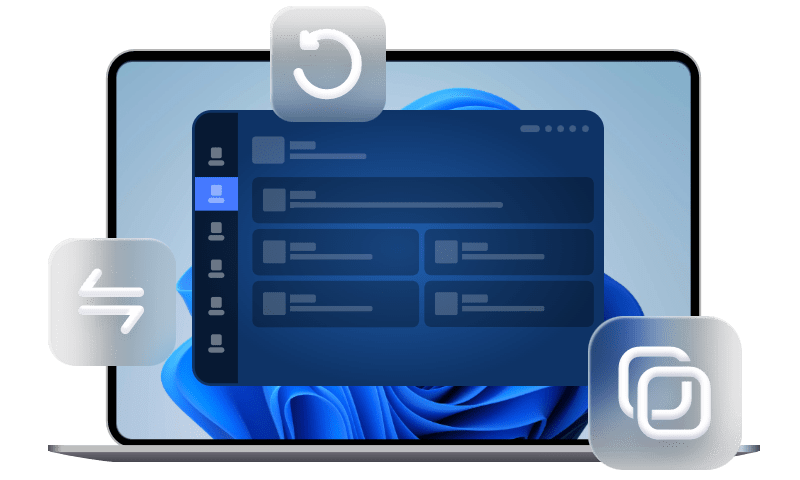Update: Best iPhone Data Recovery Software Without Backup
Want to find the best iPhone data recovery software without backup? This article introduces a professional iPhone data recovery software to recover iPhone data without backup.
Can I recover iPhone data without backup?
I recently lost some important data on my iPhone 13, can I recover lost data on iPhone? What makes things worse is that I don't have any iPhone backup, is there any iPhone data recovery software without backup? Thank you very much for your help.
Many iPhone users may not be unfamiliar with the above situation. Losing important iPhone data is indeed a frustrating thing. Typically, the best way to retrieve iPhone data is to restore them from backup files. However, most people are not in the habit of backing up iPhone.
When faced with this scenario, you may wonder, is it possible to recover data from iPhone without backup? Absolutely yes! Even if you don't have a backup, you still have a chance to recover lost or deleted iPhone data by using professional iPhone data recovery software. This article covers the best tool to recover data from iPhone without backup. Let's go ahead!
How to recover data from iPhone without backup?
Currently, there is various iPhone data recovery software on the market, and you may have a hard time finding the best recovery method from these iPhone data recovery tools. After all, once the iPhone data recovery fails, it is likely to cause great loss to the existing data on your iPhone.
Therefore, please keep reading this article to get trustworthy data recovery software for iPhone. And this next section will help you recover iPhone data without backup effectively.
Best iPhone data recovery software without backup
If you are looking for professional and reliable iOS data recovery software, FoneTool is recommended here. This best data recovery software for iPhone is developed by a leading team with over 10 years of experience in the data recovery industry. It can help you recover more than 10 different types of data, including photos, contacts, videos, call logs, memos, Safari bookmarks, WeChat history, etc.
Moreover, with the help of this iPhone data recovery tool, you can preview all the lost or deleted data in detail before recovery and you can select the files to be recovered. It has many highlighting features as follows.
❀ With its user-friendly interface and simple operation, you can quickly recover lost/deleted iPhone data without any specialized knowledge.
❀ It uses professional and advanced recovery scanning technology to quickly retrieve the required data with a super high recovery success rate.
❀ It does not erase all existing data on iPhone during the data recovery process.
❀ It is perfectly compatible with iOS 10 or later versions of iPhone/iPad/iPod Touch.
Click to download and install this tool on your computer. The following step will guide you on how to recover data without backup.
Step 1. Connect your iPhone to the computer > Open FoneTool > Navigate to Toolbox > Choose the iOS Data Recovery option.
Step 2. Select the data icon you need to recover > Then click on Start Scan.
Step 3. Preview and select what you need to recover > Tap the Recover to PC on the top to recover them.
Wait for the contacts recovery to finish and you can view the lost contacts on your iPhone. Then repeat the above operations to recover other desired data.
Bonus tip: How to backup iPhone to prevent data loss?
If you don't want to experience the pain of losing your iPhone data again in the future, make a good habit of backing up your data regularly. Think twice before you delete certain files or folders in your daily life. If you have enough storage space in iCloud, turn on iCloud Backup in time. Likewise, you can use iTunes to back up your iPhone.
When using either method, however, you can't selectively back up files and preview data. At this point, reliable iPhone backup software is the best choice. FoneTool is a free iOS backup software that helps you quickly backup photos videos music and other important iPhone data, while it supports full backup and restores iOS device data. It's worth a try!
- Selectively preview and backup iPhone data, including photos, videos, songs, contacts, messages and more iPhone data.
- Take the assistance of this tool, you can backup data from iPhone at a super fast speed. It is tested that can backup 2000+ contacts in 20s.
- More safely restore data from backup to your iDevices without erasing any existing data.
- It is compatible with various iOS devices such as iPhone, iPad, iPod touch, as well as works on Win 11/10/8/7.
Get this tool for free on your PC, and connect your iPhone to the computer. Learn about how to backup iPhone without iCloud or iTunes.
Step 1. First, run FoneTool on your computer, and then click Phone Backup > Selective Backup > Get Started. If you want to create a full iPhone backup, you can go to Full Backup.
Step 2. Click an icon to select the data you need to backup and click OK to confirm.
Step 3. You can click Backup Storage Path to choose a destination to save the iPhone backup. Click Start Backup.
After finishing the backup process, you can check your backup files on Backup History.
Frequently Asked Questions
You should know how to recover lost or deleted data using iPhone data recovery software without backup. Meanwhile, we also list out some other questions that iPhone users may ask when recovering data from iPhone. Thus you can better solve some tricky problems that may arise.
Q1. How can I recover data from iCloud without backup?
If you have activated the applications in iCloud before losing the data, the data will be automatically synced to iCloud. When you want to get back your iPhone data, you can go directly to iCloud.com. However, the lost data will be stored in the iCloud drive is only available for 30 days. Let's take a look at the specific steps on how to recover data from iCloud without backup together.
Step 1. Go to iCloud.com on the web browser and sign in with your Apple ID.
Step 2. Click Settings to choose the iPhone data you want to restore.
Step 3. Under the Advanced menu, you could click Restore Files to recover your wanted iPhone data.
Q2. How to recover data from iPhone after factory reset?
If you have an available backup, you can try to restore data from iCloud or iTunes backups. If you don't have or are not sure about the backup files you made, you can use an easy-to-use and secure iPhone data recovery program AOMEI Data Recovery for iOS. It can assist you to easily recovering data from iPhone after factory reset.
Q3. Is it possible to recover photos from a dead iPhone?
There are many reasons that can lead to data loss scenarios, such as iPhone being damaged by water, iPhone being broken, human error accidentally deleting data, etc. So is it possible to recover photos from a dead iPhone?
Fortunately, you have a great chance to recover photos from a dead iPhone using AOMEI Data Recovery for iOS. It can deeply scan all iPhone photos and perform iPhone photo recovery operations. If it still doesn't work, you will have to go to the official Apple Store and describe your specific problem to the professional team. They will inform you promptly if there is any possibility of recovery.
The bottom Line
This article mainly introduces a professional iPhone data recovery software to recover lost or deleted iPhone data without backup. With the assistance of AOMEI Data Recovery for iOS, you don't have to worry about how to recover iPhone data when you don't have a data backup. And the whole recovery process is easy to understand, even if you are a complete novice, you can quickly master the recovery steps.
Most importantly, even the best iPhone data recovery software can't guarantee 100% recovery success rate. Regularly backing up your iPhone with iTunes, iCloud or the free iPhone backup software FoneTool is always the best way to avoid iPhone data loss.