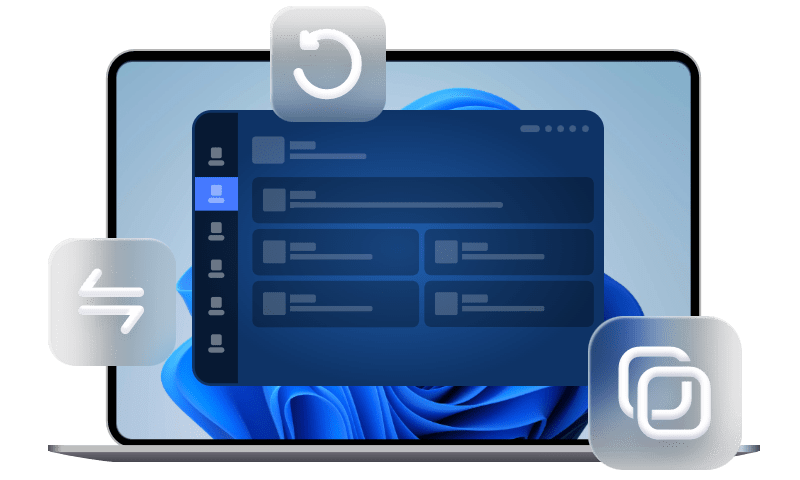WhatsApp Unable to Backup Messages on iPhone: 5 Fixes
Is WhatsApp unable to backup messages on your iPhone? Just try the effective troubleshoots in this guide to get out of the issue.
Why my Whatsapp unable to backup messages?
WhatsApp backup is stuck at 0%. I have backup phone and WhatsApp still won’t backup. The WhatsApp shows chat backup at 0%. Can anybody help me?
- Question from Apple Community
Did you enable iCloud WhatsApp backup for the sake of keeping important chat history safe in WhatsApp? However, you may encounter the same troubles shown in the scenario. It seems that WhatsApp unable to backup messages. For instance, the backup process is stuck at 0% or 100%.
Why is WhatsApp not backing up messages, and how can you fix it? Keep reading this guide to find answers and help yourself out.
Why is WhatsApp not backing up messages?
You may find that sometime you encounter such issue or error messages for no reason during the backup process. This top three reasons in this part may explain to you why WhatsApp showing unable to backup messages.
▪ iCloud storage is not enough. The most possible reason to this issue is that iCloud storage has run out. If so, you will receive an error message, saying “Couldn’t complete backup”.
▪ Last iCloud backup corrupted or incomplete. The backup could not be completed if the previous iCloud backup was corrupted or incomplete.
▪ Unstable network connection. An unstable Wi-Fi connection will lead the backup process to interruptions or even fail.
5 fixes to WhatsApp unable to backup messages
The followings five solutions helps get out of the issue WhatsApp not backing up messages on iPhone. Just try them one after another until the issue gets fixed.
Fix 1. Check iCloud storage
Before any troubleshooting, you need firstly to check you have enough iCloud storage left. Your iCloud account and iPhone must have at least 2.05 times the actual backup file size available.
To check iCloud storage, go to iPhone Settings > Tap [your name] > Choose iCloud. Just in case, you may need to upgrade iCloud storage, just tap Manage Storage from this page > Upgrade to choose your upgrade plan, like 50 GB, 200 GB, and 2 TB.
Fix 2. Delete old iCloud WhatsApp backups
If there is enough free space in your iCloud storage to save WhatsApp messages, but the backup process still gets stuck somewhere, you can try to delete old iCloud WhatsApp backups to fix it.
To delete old iCloud WhatsApp backup, you can go to iPhone Settings > Tap [your name] > iCloud > Click Manage Storage. From here, you can see WhatsApp Messenger, tap it to delete old iCloud WhatsApp backup.
Fix 3. Check & reset network settings
You can open any web page on your iPhone Safari app to see if the iPhone is connected to stable Wi-Fi. To avoid any network errors that lead to WhatsApp unable to backup messages, you can also reset network settings.
Go to Settings > Tap General >Tap Transfer or Reset iPhone > Tap Reset > Tap Reset Network Settings > Enter your passcode to confirm > Restart your device > Enter the Wi-Fi passcode to rejoin the Wi-Fi to see if it resolves the issue.
Fix 4. Force restart iPhone
A force restart can help fix many minor glitches on your iPhone. It may also be helpful when it comes to WhatsApp not backing up messages.
To force restart iPhone with Face ID, quickly press and release the Volume Up button > Quickly press and release the Volume Down button.
Finally, press and hold the Side button. When the Apple logo appears, release the button.
Fix 5. Update WhatsApp and iOS to the latest version
The latest version of the app and operating system can fix the bugs and problems that were present in the previous version. As a result, it is advised to upgrade WhatsApp and iOS to the most recent versions.
Update WhatsApp
Go to App Store app on your iPhone > Search and choose WhatsApp > If there is new version available, tap on Update button.
Update iOS
Go to Settings on your iPhone > Tap General > Software Update > If any update is available, download and install it.
Alternative way to backup WhatsApp Messages without issue
If you have tried the above methods to fix this problem and still can't backup WhatsApp messages, you may want another way to fix it. When iCloud backup not working, you can turn to a professional WhatsApp backup software named FoneTool. It enables you to backup your WhatsApp messages and attachments to your computer stably and quickly. It doesn't have any storage limit and it doesn't need Wi-Fi/network to complete.
You can click the download button below to install this software. And connect your iPhone to your computer. Then we will guide you how to use this tool to backup your WhatsApp in detailed steps.
Step 1. Run FoneTool, and click WhatsApp Manager > Choose WhatsApp > Click Get Started under Backup WhatsApp.
Step 2. Here you can enable the backup encryption for data safety. Then click Backup Storage Path to choose a location to saving the backup fies. Then click Start Backup.
Conclusion
Hope you can get out of the issue - WhatsApp unable to backup messages on iPhone after trying the solutions in this guide. If you’re looking for an iCloud alternative for iPhone to backup files, you can also try FoneTool. Is this guide helpful? Please share it with others.