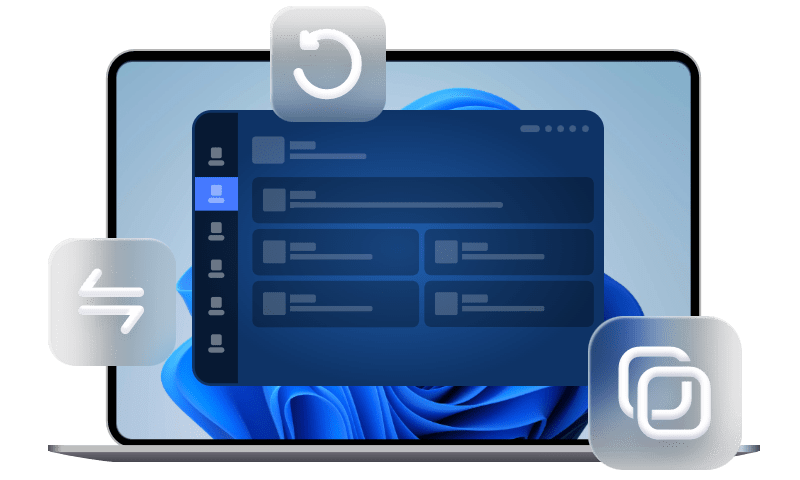How to Transfer WhatsApp Backup from iCloud to Google Drive
Is it possible to transfer WhatsApp backup from iCloud to Google Drive? You can utilize the tool mentioned in this guide to make it possible in two steps.
Can you transfer WhatsApp backup from iCloud to Google Drive?
It is a wise choice to let iCloud backup WhatsApp so that you won’t lose any important chat history from it. While after switching from iPhone to Android, you may find that iCloud is not compatible with Android. Correspondingly, you cannot restore WhatsApp backup from iCloud to Android, let alone to create a Google Drive WhatsApp backup on Android. Can't you transfer WhatsApp backups from iCloud to Google Drive?
Fortunately, nowadays, you can rely on third-party tools to restore WhatsApp backup from iCloud to Google Drive. Keep reading this guide, and you can make it in two steps:
Step 1. Restore WhatsApp backup from iCloud to iPhone,
Step 2. Transfer WhatsApp chat history from iPhone to Android Google Drive. Without any further ado, let’s get started.
2 Step: Transfer WhatsApp backup from iCloud to Google Drive
As mentioned in the very beginning, you can restore WhatsApp backup from iCloud to iPhone first, and then, by utilizing a data transfer tool, you can transfer WhatsApp from iPhone to Android and backup to Google Drive.
Warm tip: Please make sure you sign in to WhatsApp on both your Android and iPhone using the same phone number as you use for Google Drive and iCloud.
Step 1. Restore WhatsApp backup from iCloud to iPhone
You should know that you have two ways to backup WhatsApp to iCloud. One is the WhatsApp in-app backup, and the other is the full iPhone backup. Thus, depending on the way you backed up WhatsApp using iCloud, you’re given two options to restore WhatsApp backup to iPhone.
Option 1. Restore only WhatsApp backup to iPhone
1. Check you have the latest in-app iCloud backup by going to WhatsApp Settings > Chat Setting > Chat Backup.
2. Uninstall and reinstall WhatsApp on your iPhone > Verify your phone number > Tap Restore Chat History > Follow the onscreen instructions to restore WhatsApp backup.
Option 2. Restore the whole iCloud backup to iPhone
If you choose to restore all iCloud backup to iPhone to get WhatsApp backup restored, you need to reset iPhone to factory settings first. Then, follow the steps below to restore iCloud backup.
1. Turn on your iPhone > Follow the steps until you see Apps & Data screen > Choose Restore from iCloud Backup.
2. Sign in to iCloud with your Apple ID > Choose the latest backup to restore iCloud backup to iPhone.
Step 2. Transfer WhatsApp backup from iPhone to Android Google Drive
As to transfer iPhone WhatsApp backup to Google Drive, you just need to transfer it to Android phone and enable Google Drive backup in WhatsApp.
To perform iPhone-to-Android WhatsApp data transfer smoothly and quickly, you can rely on professional WhatsApp message transfer tools, like BackupTrans.
Ensure you have the latest iTunes installed on your computer, and follow the steps below to transfer iPhone WhatsApp backup to Android Google Drive.
Steps to transfer WhatsApp messages from iPhone to Android
1. Install and run BackupTrans on your computer > Connect both iPhone and Android phone to computer with USB.
2. When a window prompts on your Android, showing Back up my data, confirm it on your phone.
3. From the top of the screen, tap the phone-to-phone icon > Choose your iPhone and click Transfer Messages from iPhone to Android to begin the task.
Steps to backup WhatsApp messages to Google Drive
4. Unplug iPhone and Android from computer after tranferring all WhatsApp messages to Android.
5. On Android phone, open WhatsApp and tap the Menu button > Settings > Choose Chats > Chat backup.
6. Under Google Drive settings, select the Back Up to Google Drive option and set your desired backup frequency.
7. Add the Google account you want to use for the backup. Lastly, tap the Back up over option to select your desired network for the backup.
Conclusion
That’s all for the two steps to transfer WhatsApp backup from iCloud to Google Drive. Although you cannot make it directly, you can spend some time transferring WhatsApp backup from iPhone to Android and manually backing up WhatsApp messages to Google Drive. If this guide helpful, please share it with others.