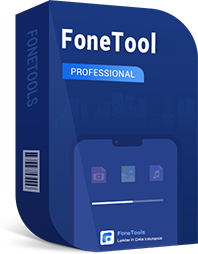AOMEI Partition Assistant
Free disk partition management software to control your hard disk and partitions without any data loss.
Learn More >>AOMEI Onekey Recovery
1-click create your own factory recovery partition for system backup and restore.
Learn More >>AOMEI Backupper Standard
Easy-to-use backup and recovery software to protect your system, partitions, and data for free.
Learn MoreAOMEI Data Recovery for iOS
Easily recover lost/deleted iPhone data, including photos, videos, contacts, call history, WeChat history, etc.
Learn More >>AOMEI Centralized Backupper
Centrally manage backup tasks for all computers within LAN.
Learn More >>