Music Didn’t Transfer to New iPhone? Reasons & Fixes
You may find that Apple Music or music didn't transfer to new iPhone after changing your phone, you can refer to the following 6 professional fixes to solve the problem efficiently.
Solving Music Transfer Issues to New iPhone
When replacing your iPhone, transferring important data including favorite songs and playlists is crucial. Many users report music not transmitting to their new device. This guide explores why music didn't transfer to your new iPhone and provides step-by-step solutions to resolve this common issue effectively.
Why Music Didn't Transfer from Old iPhone to New iPhone?
Several factors can prevent music from transferring between iPhones:
| Reason | Impact | Solution Priority |
|---|---|---|
| iCloud Music Library Disabled | Prevents cloud synchronization | High |
| Different Apple IDs | Blocks purchased music access | High |
| Insufficient Storage | Skips large media files | Medium |
| Skipped Manual Transfer | Omits music from Quick Start | Medium |
| Corrupted/DRM Protected Files | Prevents unauthorized transfers | Low |
| Outdated iOS Version | Causes sync failures | Medium |
6 Effective Fixes on Music Didn’t Transfer to New iPhone
No matter what reason your Apple Music is not transferring to your new iPhone, the 6 fixes in this part can fix the problem.
Fix 1. Enable iCloud music library
Ensure music synchronization between devices with Apple Music or iTunes Match:
Step 1. Open Settings > Music on new iPhone.
Step 2. Make sure Sync Library is turned on.
Step 3. Wait for your music library to sync.
- 🔍Troubleshooting:
- iCloud not syncing data between devices? Check if your internet connection and Apple ID settings are correct.
Fix 2. Verify Apple ID Login
If you don't sign in with the same Apple ID on both iPhones, Apple Music can't be synced to another iPhone either. Follow these steps to confirm the Apple ID is signed in to your device.
Step 1. Go to Settings > [your name] On your new iPhone.
Step 2. Confirm whether the Apple ID is the same as the one used on your old iPhone.
Step 3. If different: Click Sign Out > Login with the correct account.
Fix 3. Check iPhone Storage
If your iPhone storage is full, then it won't be able to hold the music transferred from your old iPhone. You can delete unwanted files on your new iPhone:
Step 1. Go to Settings > General > iPhone Storage.
Step 2. Free up space by deleting unused apps or media.
Step 3. Try to transfer music from old iPhone to new iPhone again.
Fix 4. Re-download Purchased Music
If your music is purchased from iTunes, it doesn't matter if the Apple Music music transfer fails, you can re-download them to your new iPhone:
Step 1. Open the Apple Music or iTunes Store app on your new iPhone.
Step 2. Under Account, click Purchased.
Step 3. Tap on the music and select the song you want to download.
Fix 5. Update iOS Version
In addition to avoiding the impact of old iOS versions on data synchronization, you need to make sure both iPhones run the latest iOS version:
Step 1. Go to Settings > General > Software Update on your iPhone.
Step 2. Install any available updates.
Step 3. Restart both iPhones and try to transfer music.
Fix 6. Directly Transfer Music to New iPhone without iTunes
FoneTool is a professional iOS data transfer and management tool that can transfer unlimited music to a new iPhone without the need for a network. If you don't have a USB cable, you can also jump directly to the next part to send your music wirelessly to another iPhone.
- Transfer music between iPhone/PC without network requirements
- Support purchased/unpurchased music without size limits
- Transfer photos, videos, contacts without synchronization
- Compatible with all iPhone models and latest iOS versions
Windows 11/10/8/8.1/7
100% Secure
Step 1. Connect source iPhone to PC > Launch FoneTool > Follow the prompts to unlock your device.
Step 2. Head to Phone Transfer > iPhone to PC > Get Started.
Step 3. Add the music you want to move to your new iPhone > Click Start Transfer.
Step 4. Connect new iPhone > Click Phone Transfer > PC to iPhone > Get Started.
Step 5. Upload music > Click Start Transfer to transfer music to your new iPhone seamlessly.
💡💡If you don't have a data cable or computer, you can use the mobile app FoneTool for iOS to transfer music, photos, etc. between two iPhones.
Step 1. Install the FoneTool for iOS app on both iPhones, on source iPhone to click Connect to iOS > Select target device
.
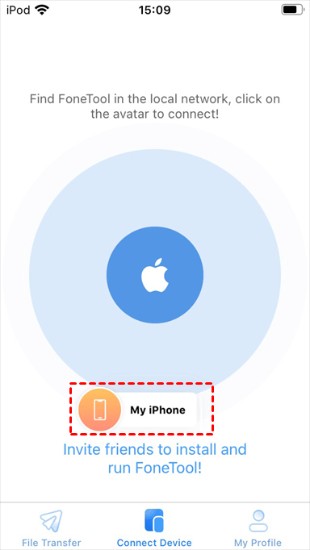
Step 2. Click Music > Select files > click Send.
Step 3. On the target iPhone to confirm to accept music .
Final words
Music transfer failures to new iPhones commonly stem from iCloud settings, Apple ID mismatches, or storage limitations. The provided solutions address these issues effectively. For reliable, network-independent transfers with maximum compatibility, FoneTool offers the most comprehensive solution for moving your entire music library to any new iPhone effortlessly.
FoneTool - All-in-one iPhone Data Manager
Transfer, backup and manage data on iPhone, iPad and iPod touch in an easy way.
-
 iOS 26 Compatible
iOS 26 Compatible
 iPhone 17 Supported
iPhone 17 Supported
Windows 11/10/8/8.1/7
100% Secure

