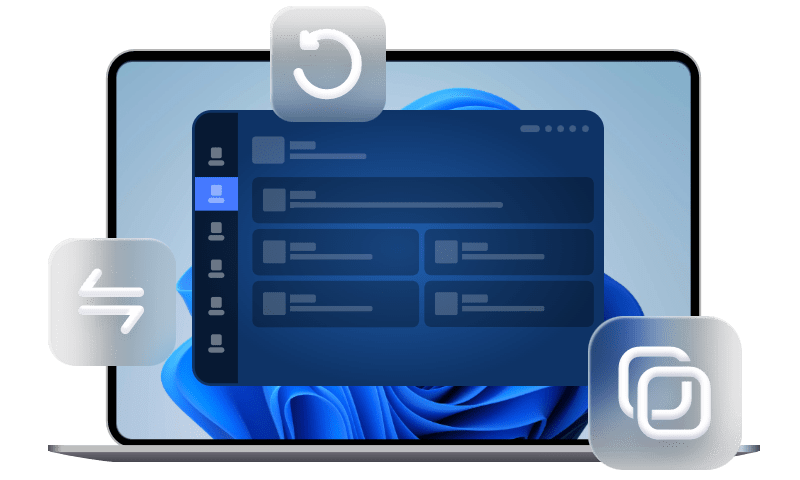How to Access WhatsApp Backup on iCloud
After backing up WhatsAppp backup on your iPhone using iCloud, you may wonder how to access WhatsApp backup on iCloud. In this guide, you can get detailed instructions about how to check your iCloud WhatsApp backup.
How do I view WhatsApp backup on iCloud?
I have WhatsApp set up on my iPhone with iCloud backup. I’ve disabled “Save to camera roll”, as I didn’t see a way to keep WhatsApp images/videos separate to my own photos. How can I access this backup ans see the contents?
- Question from StackExchange forums
WhatsApp, now, may have become the mostly used chat app for you. Don’t want to lose your important WhatsApp chats and media files, you can take a WhatsApp backup on iCloud using its in-app backup function with no effort.
While you may find it hard to access WhatsApp backups. Do you ever wonder how to access WhatsApp backup on iCloud? If the answer is YES, let this guide to tell you.
Part 1. How to access WhatsApp backup on iCloud (iPhone/PC)
Now that you have known how to enable iCloud backup WhatsApp, let’s go into the specifics about how to check your WhatsApp backup on iCloud on iPhone and PC.
Is it possible to read WhatsApp backup on iCloud on iPhone/PC?
Since the WhatsApp backup is saved in the cloud service, you cannot see any WhatsApp backup when you log in to your iCloud acocunt. That’s because iCloud will encrypt the backup files and save your backup of WhatsApp in an encrypted SQLite database.
Although you cannot get into WhatsApp backup on iCloud, you can see the size of the WhatsApp backup, so you can at least make sure your WhatsApp is backed up successfully.
To check the size of the WhatsApp iCloud backup, go to iPhone Settings > Tap [your name] > iCloud > Choose Manage Storage > From here, you can find WhatsApp Messengers and WhatsApp backup size.
Viewing WhatsApp backups on a PC is pretty much the same. For security reasons, even if you go to the official website of iCloud and log in to your account, you won’t see any WhatsApp backup section. You can access your iCloud Drive if you'd like, but there is currently no way to retrieve only your WhatsApp conversations from it, either.
Part 2. FAQs about iCloud WhatsApp backup
If you have any questions about WhatsApp backup on iCloud, the most frequently asked questions in this part can do you a favor.
Q1. Why I cannot see WhatsApp backup on iCloud?
As what have shown before, you won't be able to access a WhatsApp backup that you create on iCloud. Because WhatsApp has strict privacy policies, this backup is hidden. Additionally, WhatsApp chat is encrypted, making it difficult to access it.
Q2. How to restore WhatsApp backup from iCloud?
You may have noticed that the only way you can browse WhatsApp backup on iCloud is to restore WhatsApp chats.
You can simply uninstall and reinstall WhatsApp on your iPhone > Verify your phone number > Tap Restore Chat History to make it.
Q3. Do WhatsApp media get saved on iCloud?
The answer to this question is YES. When you enable the WhatsApp iCloud backup on iPhone, all your WhatsApp data including WhatsApp photos, videos, attachments, and so on will be backed up altogether. While if you want to backup only photos and videos on WhatsApp, the powerful tool in Part 2 can be your best choice.
Part 3. An easy way to enable and access iPhone WhatsApp backup
As a professional iOS data backup tool, FoneTool provides you with multiple backup service to meet your demands.
FoneTool outweighs from iCloud in many aspects:
• Limitless backup space. FoneTool enables you to save your backup files to local folders on PC, external hard drives, local folders, and so on, making backup capacity unlimited to some degree.
• Offline backup process. Backing up WhatsApp with FoneTool is not affected by the network, because FoneTool backup only requires a USB cable.
• Visible backup service. When you backup WhatsApp media files via FoneTool, you can preview and choose the media files you’d like to restore. You can also browse the backup files anytime you want.
• Save backup files locally. In contrast to iCloud, FoneTool uses offline backup and maintains your backup data locally, which helps to some extent prevent privacy leaks.
Free download FoneTool on your computer, and follow the steps below to backup everything or only media files from iPhone WhatsApp to PC.
Option 1. Backup all iPhone WhatsApp chat history
Similar to iCloud, it helps backup all WhatsApp conversations. The main difference, though, is that following the backup, you can access your WhatsApp backup files and even export them to your PC.
Step 1. Launch FoneTool on your computer > Connect your iPhone to computer with a compatible USB cable.
Step 2. Choose WhatsApp Manager from the homepage of FoneTool > Choose WhatsApp > Click Get Started under Backup WhatsApp.
Step 3. Enable backup encryption and select a storage path > Click Start Backup.
When you want to browse, restore, or delete the backup, you can go to the My Backups page to make it.
Option 2. Backup only WhatsApp photos and videos
If you’d like to backup only WhatsApp photos and videos, save them to your iPhone by enabling automatic download photos and videos on iPhone from WhatsApp > Settings > Storage and Data, or manually save wanted media files to your iPhone, and follow the steps below to backup WhatsApp photos and videos via FoneTool.
How to backup WhatsApp photos and videos to PC via FoneTool
1. Connect your iPhone to computer with USB > Launch FoneTool, and click Phone Backup > Choose Selective Backup and click Get Started.
Note: If you want to edit, manage, view photos on your computer, you can transfer photos to computer by clicking iPhone to PC from Phone Transfer pane.
2. Click icons to preview and select photos and videos you downloaded from WhatsApp > Click OK to confirm.
3. Click Start Backup and your photos would be transferred to computer in seconds.
Summary
Hope you will know how to access WhatsApp backup on iCloud on iPhone and PC. For security reasons, WhatsApp on iCloud cannot be accessed directly.
If you want to get WhatsApp backup on iPhone without iCloud, you can try FoneTool to make the backup process simpler, faster, and safer. If this guide helps you, please share it with others.