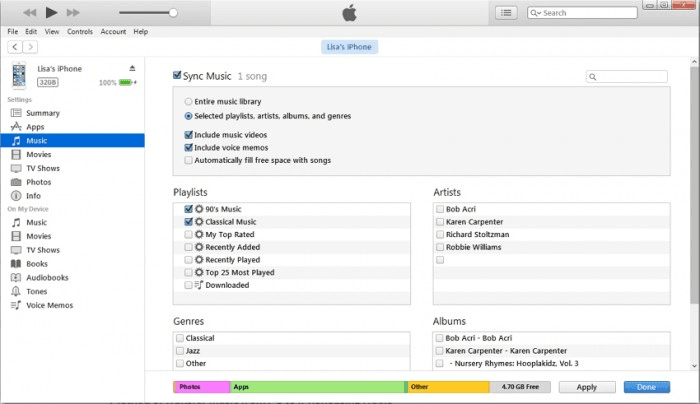3 Proven Ways | How to Add MP3 to iTunes on iPhone
To listen to music offline at any time, you can transfer MP3 files to your iPhone. In this post, we will walk you through how to add MP3 to iTunes on iPhone.
How Do You Add Your Own Music to iTunes on an iPhone?
You may want to add a personal recording or MP3 file downloaded from the internet to iTunes on your iPhone so you can enjoy the music anytime, without the internet. Don't worry, integrating your favorite MP3 files into your iTunes library is actually very simple. This article organizes three effective ways to add MP3 to iTunes on your iPhone, including iTunes, third-party transfer tools, and cloud services.
Method 1. Add iPhone MP3 Files to iTunes with Computer
Although Apple has phased out the traditional iTunes app on iPhone, you can still use the tool to add MP3 files to your iPhone's music library on your computer.
Step 1. Download the latest version of iTunes, and connect your iPhone to computer with a USB cable.
Step 2. Launch iTunes and tap the device icon in the top-left corner.
Step 3. On the left sidebar, click Music > Sync Music > Selected playlists, artists, albums, and genres.
Step 4. Click File > Add File to Library to add your MP3 file to the iTunes library, and you can also use drag and drop files to add.
Step 5. Click Apply to sync your MP3 files on iTunes to iPhone.
Method 2. Add MP3 Music from iPhone to PC withou iTunes
You can also add MP3 files from Apple Music to iTunes through a professional iOS data transfer tool like FoneTool. FoneTool can help users quickly transfer a variety of data, including purchased and unpurchased music, photos, etc. between iPhone and PC, as well as between two iPhones, without network, iTunes and iCloud.
Keep reading to easily move music from files to iTunes on your iPhone.
Step 1. Download and install FoneTool and connect your iPhone to your PC using a USB cable.
Step 2. Launch the tool and click Phone Transfer > iPhone to PC.
Step 3. Click the Music tab, preview and select the music you want to transfer to iTunes.
Step 4. Finally, click Start Transfer in the lower right corner to export music from iPhone to iTunes.
- ★Tip:
- You can change the file storage address in the Transfer Settings, and in general, the iTunes folder is usually located at [C:\Users\[your username]\AppData\Roaming\Apple Computer\MobileSync\Backup]
Method 3. Add MP3 to iTunes on iPhone without Computer
If you don't have a computer, how to add MP3 files to iTunes on iPhone? You can use cloud storage services such as iCloud Drive to sync data between different devices to transfer MP3 files to iPhone without computer.
Step 1. Open the Files app and click ... > Select.
Step 2. Select the MP3 file you want and click on the Folder tab in the taskbar.
Step 3. Select any folder in iCoud Drive as the MP3 file storage path and click Copy.
Step 4. Then open the iCloud website through any secure browser and sign in your Apple ID and password.
Step 5. Find the MP3 file in your folder and download it to your computer.
Step 6. Open iTunes and click File > Add File to Library to add MP3 files to iTunes library.
FAQs on Adding MP3 to iTunes on iPhone
In the End
All of the above three methods can effectively guide you to implement how to add MP3 to iTunes on iPhone so that you can play music offline. If you have enjoyed your favorite music on iTunes through this guide, you can share this guide to help more people.
FoneTool - All-in-one iPhone Data Manager
Transfer, backup and manage data on iPhone, iPad and iPod touch in an easy way.
-
 iOS 26 Compatible
iOS 26 Compatible
 iPhone 16 Supported
iPhone 16 Supported
Windows 11/10/8/8.1/7
100% Secure