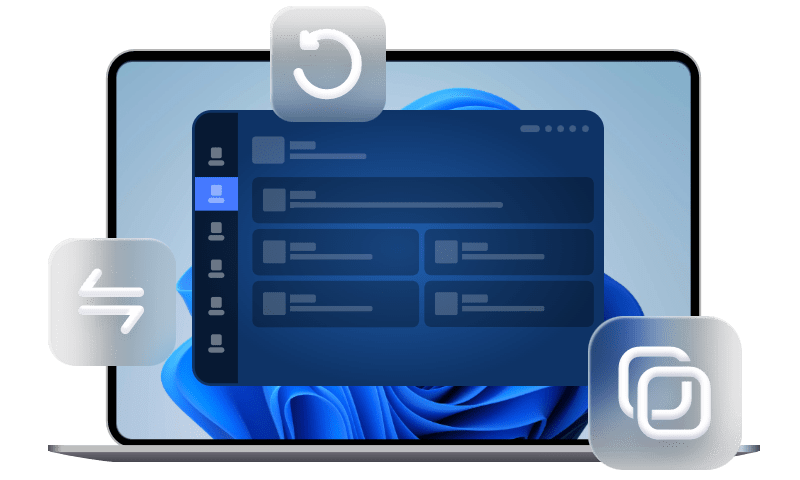How to Transfer Songs from WhatsApp to Music Library
How can you listen to the songs you received in WhatsApp? You may need this guide to know how to transfer songs from WhatsApp to music library on iPhone in two effective ways.
iPhone: transfer songs from WhatsApp to Music Library
I’ve been sent some songs via WhatsApp, and I’d like to copy them to my music library in the iPhone, so that I can listen to them, add them to my playlists, etc., but I can’t find the way. What can I do?
- Question from stackexchange
WhatsApp is one of the largest social media platforms where users gather and chat. They send a lot of text messages and exchange audio notes and songs. Although you can play songs within WhatsApp, most of you want to open it in the music player.
Therefore, you may usually ask how to transfer songs from WhatsApp to music library on your iPhone. So, in this article, we have discussed ways on how to save music from WhatsApp to iPhone music library. Let's take a look at them.
The best way to transfer songs from WhatsApp to music library
If you are an active WhatsApp user, you may need a professional iOS data backup and transfer tool. Now, follow the steps below to export songs from iPhone WhatsApp to PC and how to how to transfer music from WhatsApp to iPhone music library.
Step 1. Export songs from iPhone WhatsApp to PC
The best way you can try is to rely on a third-party tool - FoneTool, one of the best and professional WhatsApp data backup & transfer software, helps backup WhatsApp from iPhone to PC. All your WhatsApp data, including chats, shared media, voice notes, documents, etc. can be backed up to computer in a short time. When it is done, you can export wanted songs from iPhone WhatsApp to PC.
Free download FoneTool on your computer by clicking the icon below, and follow the instructions below to know how to export songs from iPhone WhatsApp to PC.
1. Connect your iPhone to computer with a compatible USB cable > Launch FoneTool on your computer and choose WhatsApp Manager feature from Home screen > Click Get Started under Backup WhatsApp.
2. Click Start Backup and wait for FoneTool to backup all your backup files to computer.
3. When it is finished, you can click View to check the WhatsApp backup file you want. You can also go to Backup History to locate your backup files.
4. Click a WhatsApp chat to check and download audio from iPhone WhatsApp to PC.
Step 2. Transfer songs from PC to iPhone music library
Now, it’s time to know how to transfer songs from WhatsApp to music library on iPhone. With user-friendly design in FoneTool, you can transfer music from computer to iPhone in only a few clicks.
1. Connect iPhone to PC and run FoneTool. Click Phone Transfer on the left pane, and choose PC to iPhone mode. Click the Start Transfer.
2. Choose the Music App from the top of the interface. Then click the file icon to choose the songs you want to transfer to iPhone.
3. Choose the songs you want to transfer to iPhone and click Open.
Step 4. Finally, click the Start Transfer button to pass music from PC to iPhone.
How to transfer songs from WhatsApp to music library via email
The other good idea is to download audio from WhatsApp on iPhone via email. You can email the wanted songs from WhatsApp to yourself, and choose to play them in the default iPhone Music app.
Step 1. Open WhatsApp and click the chat you’d like to backup > Tap the name of the contact > Tap Export Chat.
Step 2. Choose Attach Media and tap Mail > Type in your email address > Click Send to export your WhatsApp chats.
Step 3. When it is done, you can go to your email client and tap the transferred songs to play on your iPhone.
Summary
That’s all for how to transfer songs from WhatsApp to music library. If you need to transfer a large number of WhatsApp music to iPhone, then it is more recommended that you use a professional data backup and transfer software. If you only have one or two songs to transfer, you can also use email to export WhatsApp music to your music library.
If this guide helps you, please share it with others.